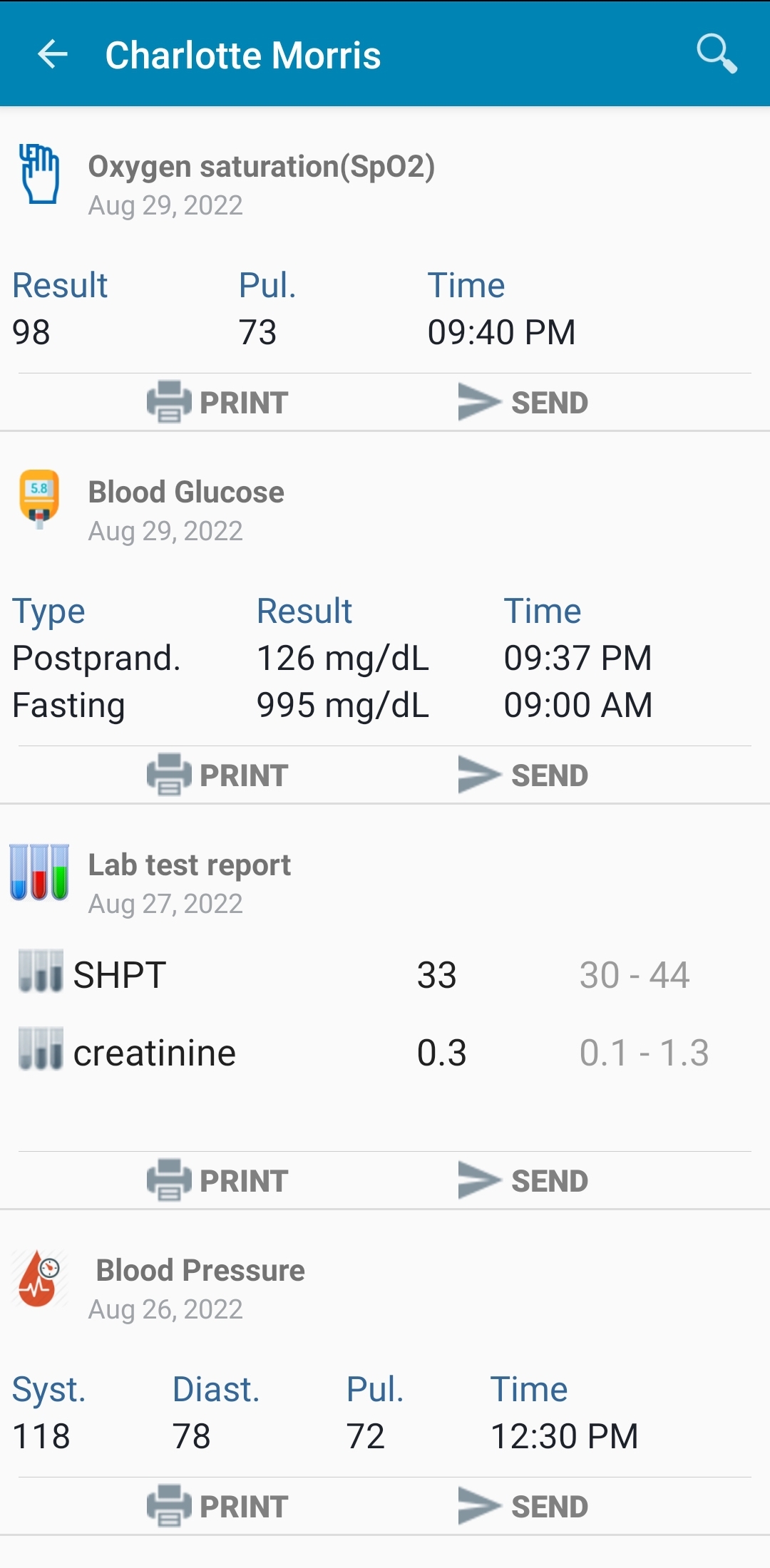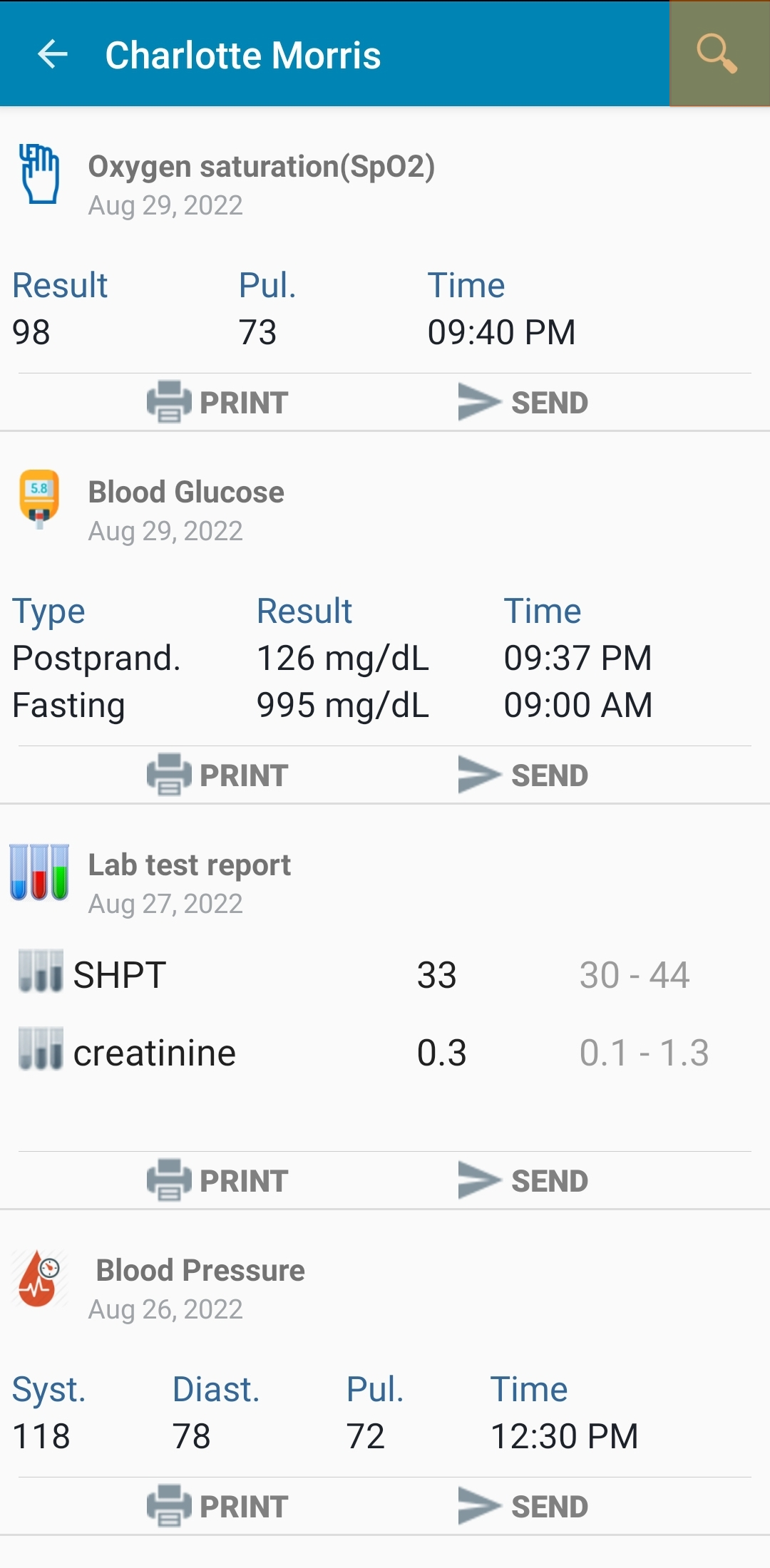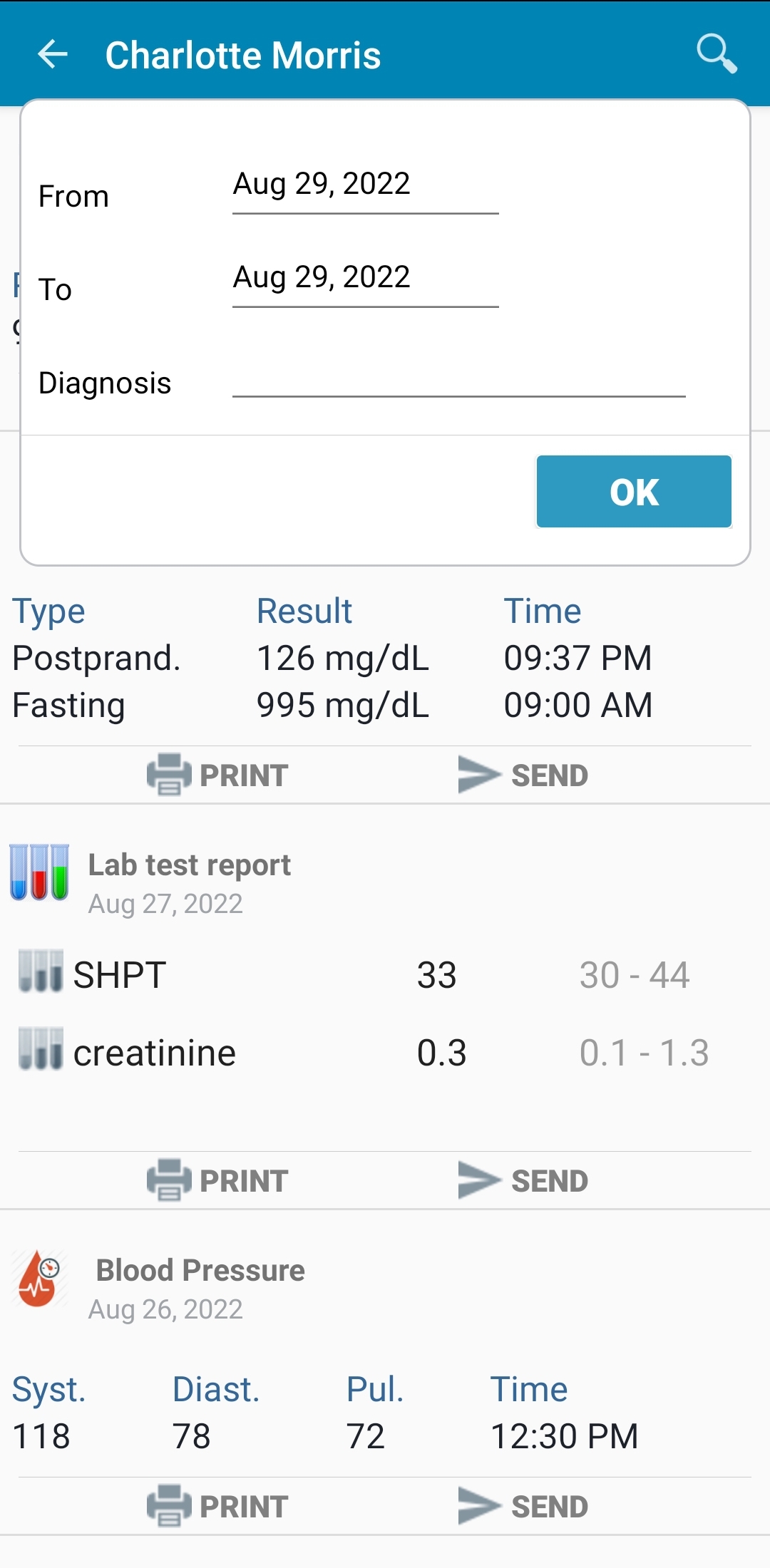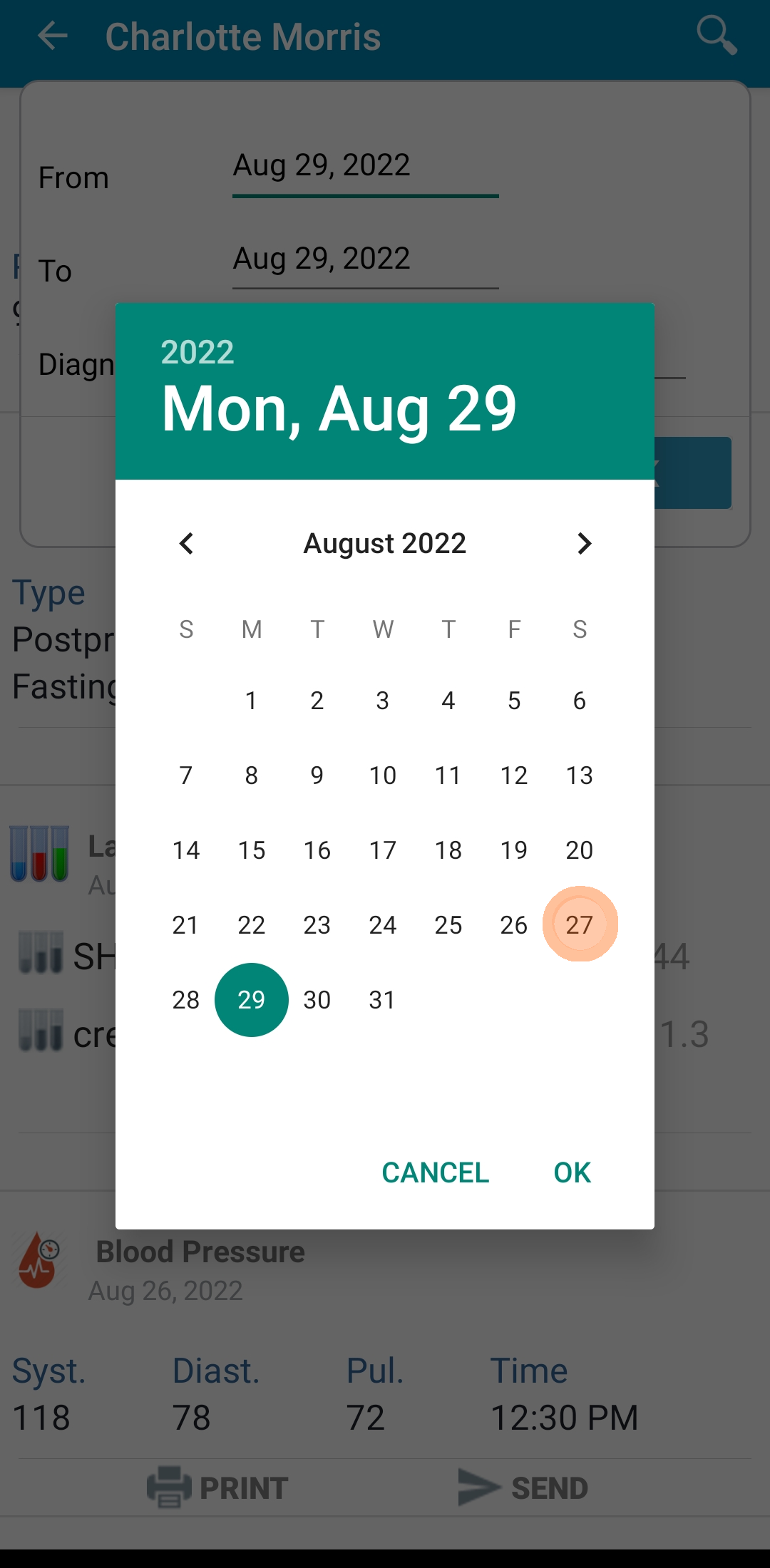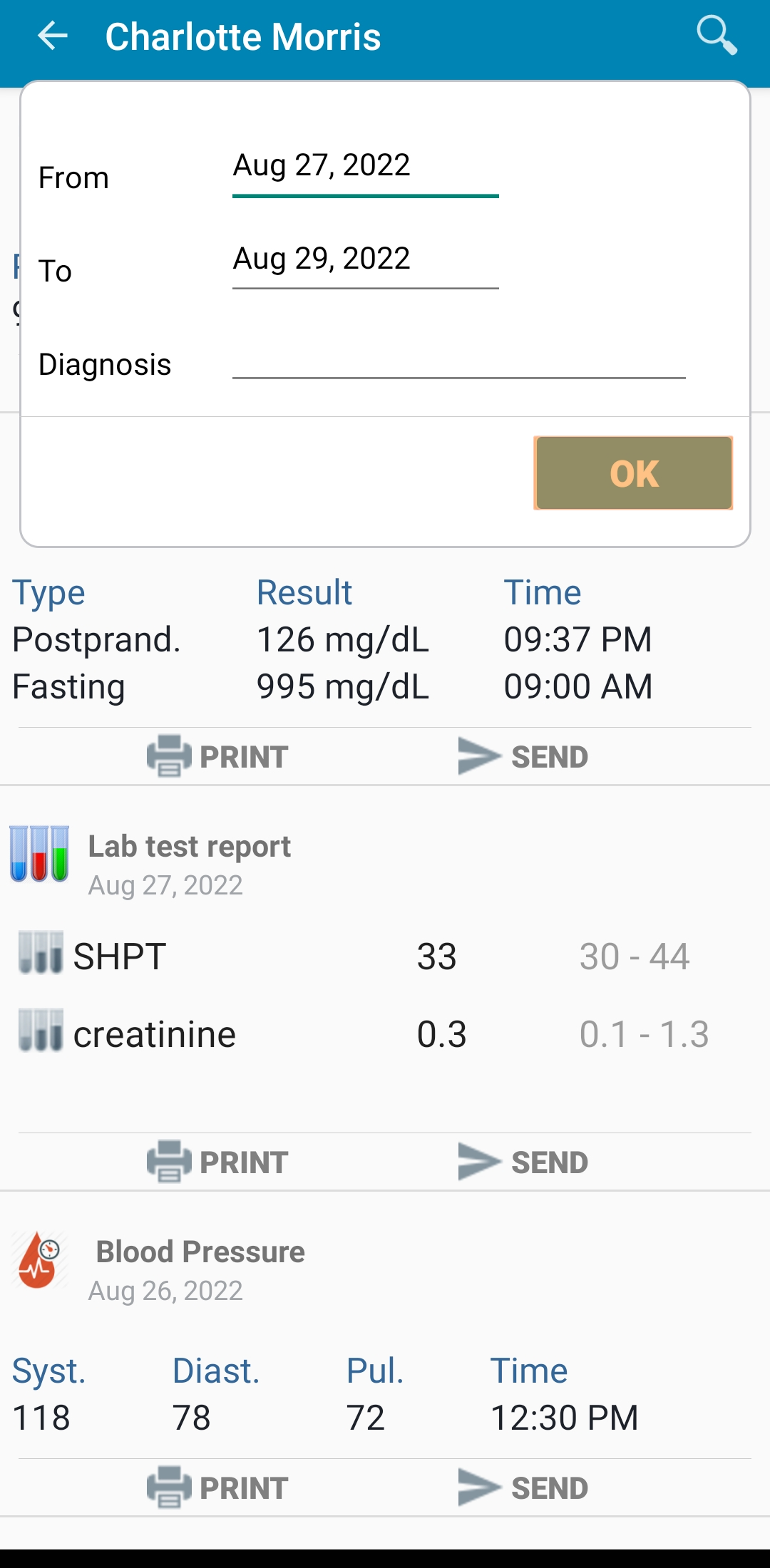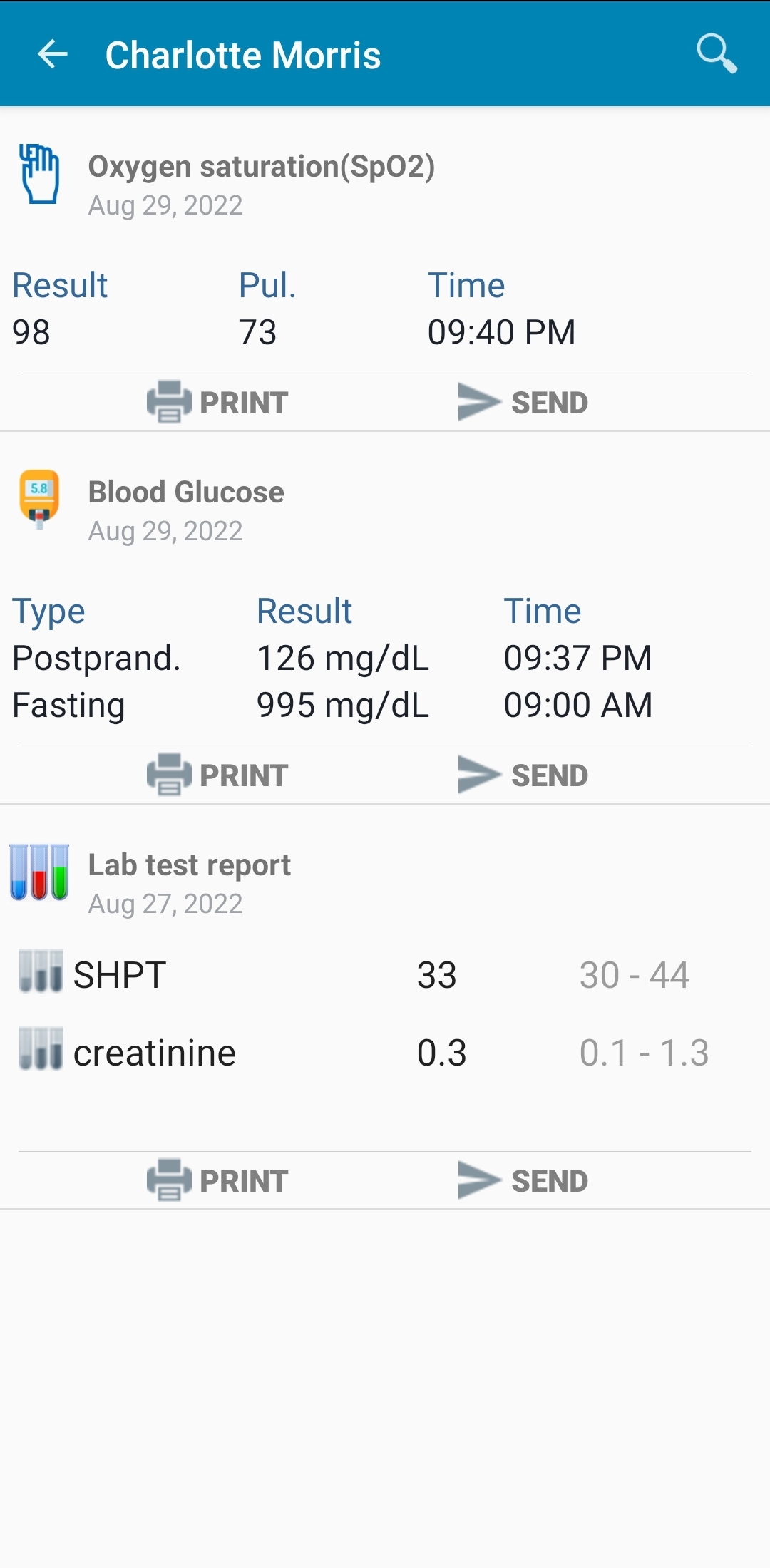1. Display Medical History
At the main screen, press on the search icon. enter the patient “ID” or name. the patient list will be filtered, press on the appropriate result.
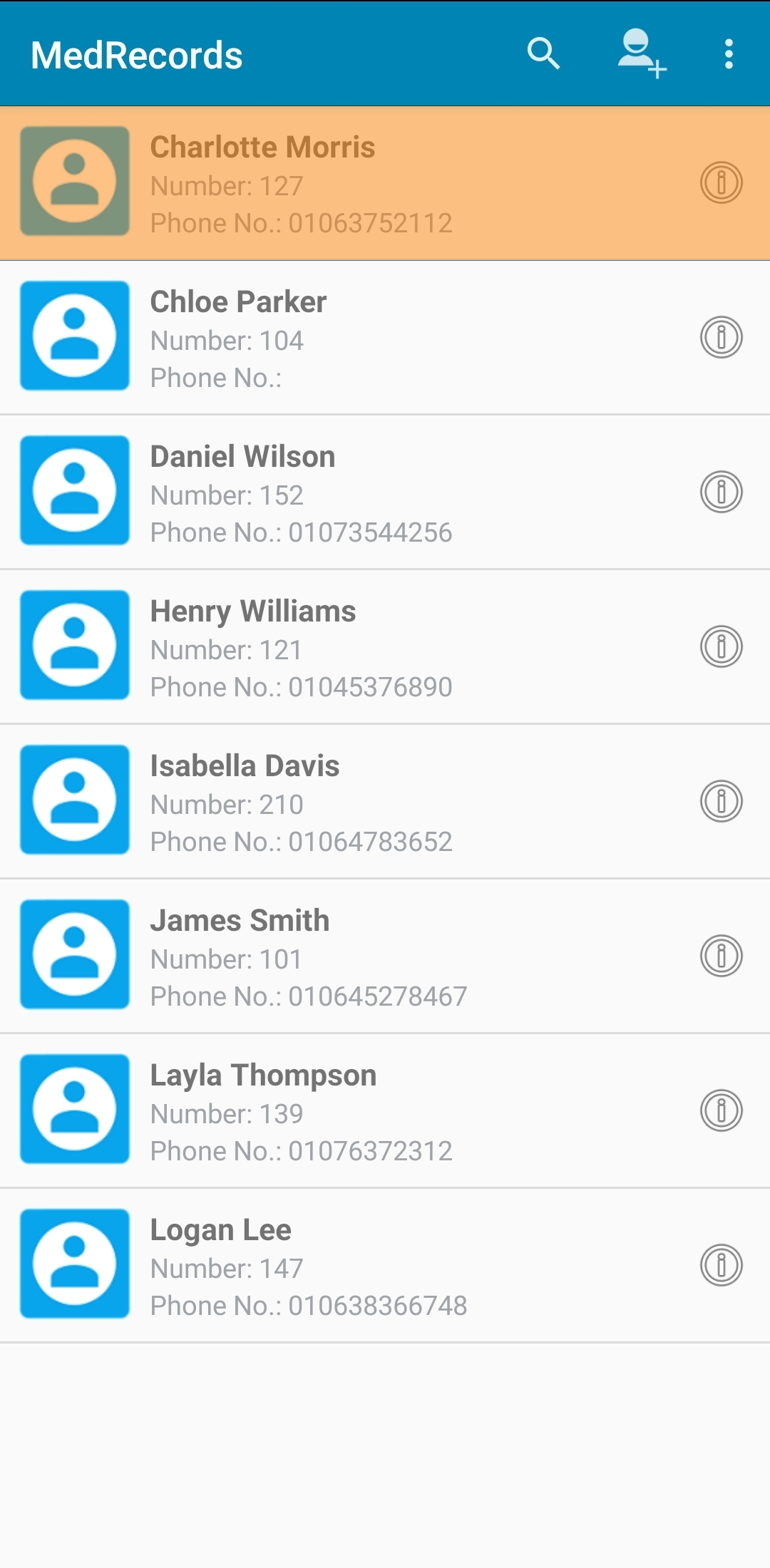
A new screen will appear. Please press on the "Medical History" tab.
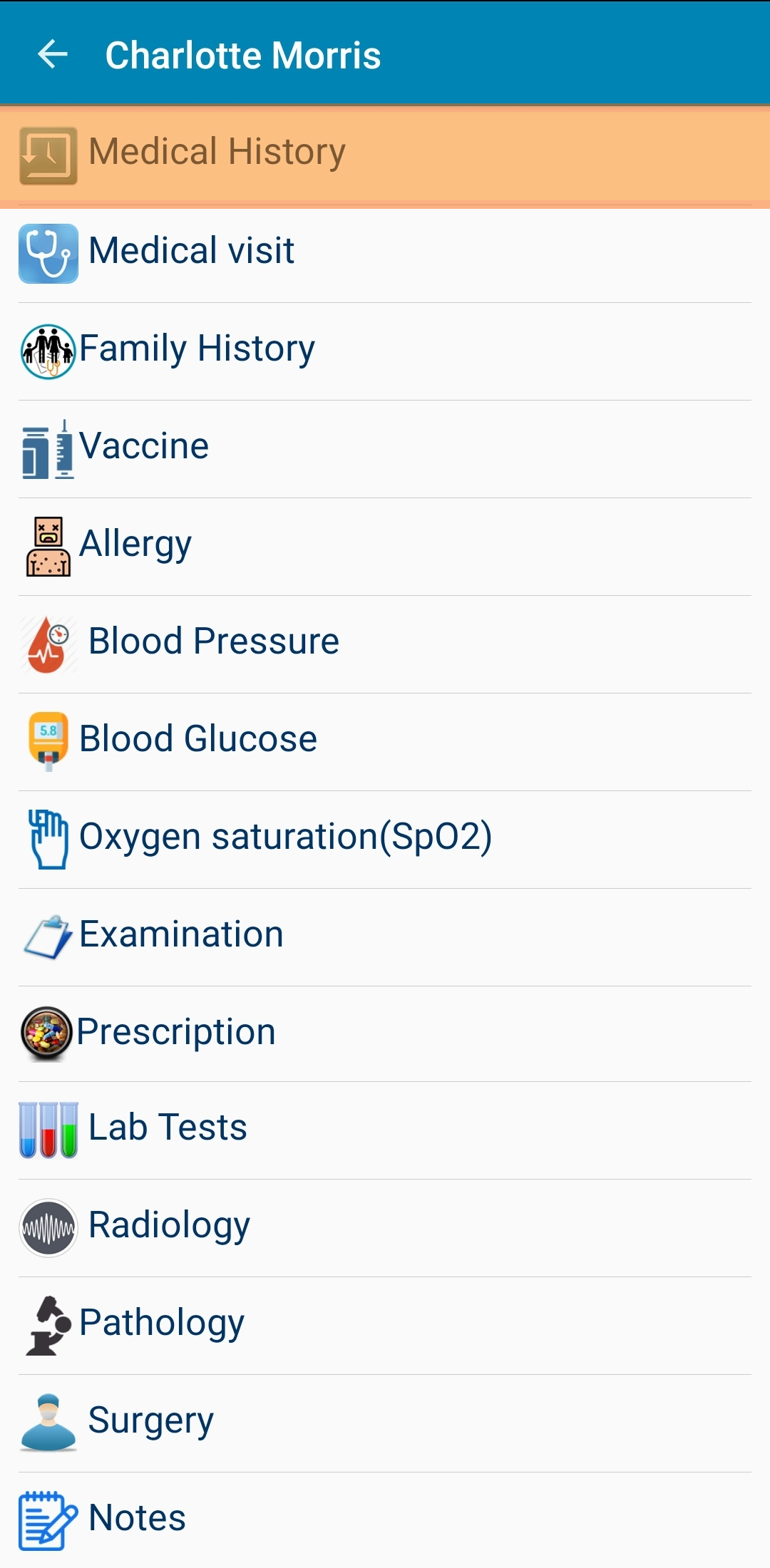
If you found a blank screen then that means you did not add any medical data yet. This module is read only report. It displays all the medical activities (labs, radiologies, prescriptions...etc) in one screen.
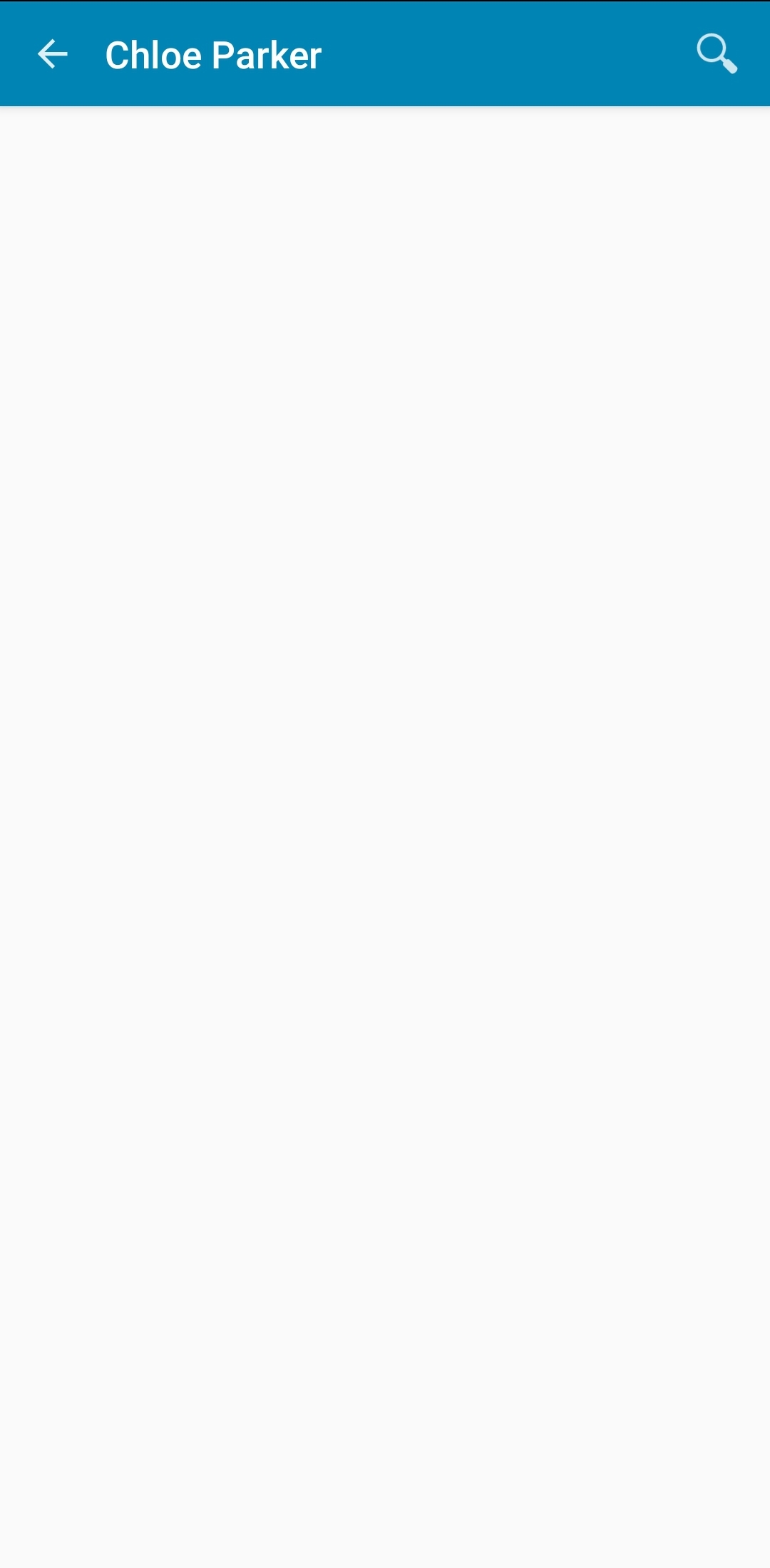
If you used the app and added some medical activities, then the screen should display these activites together as a report