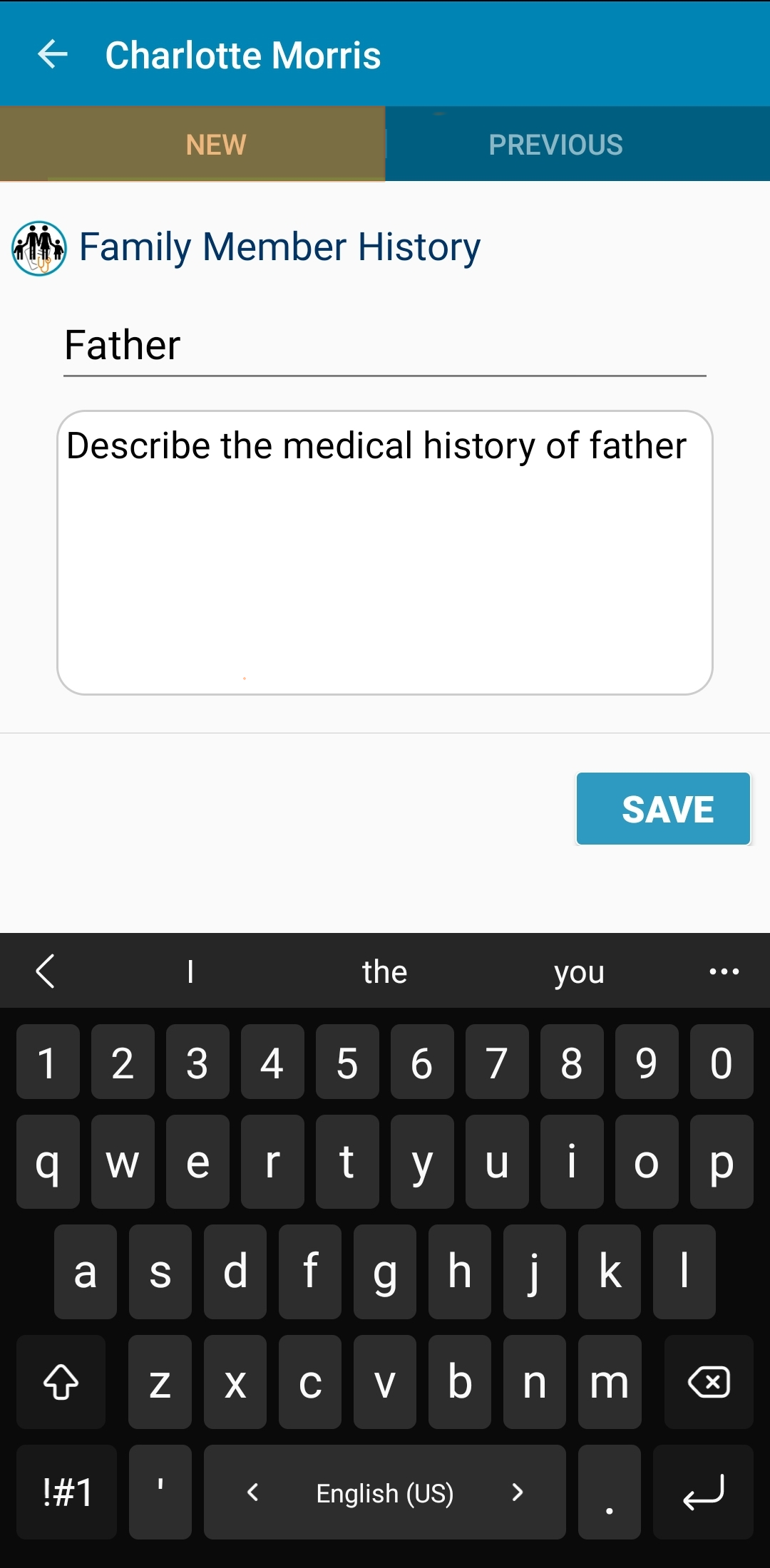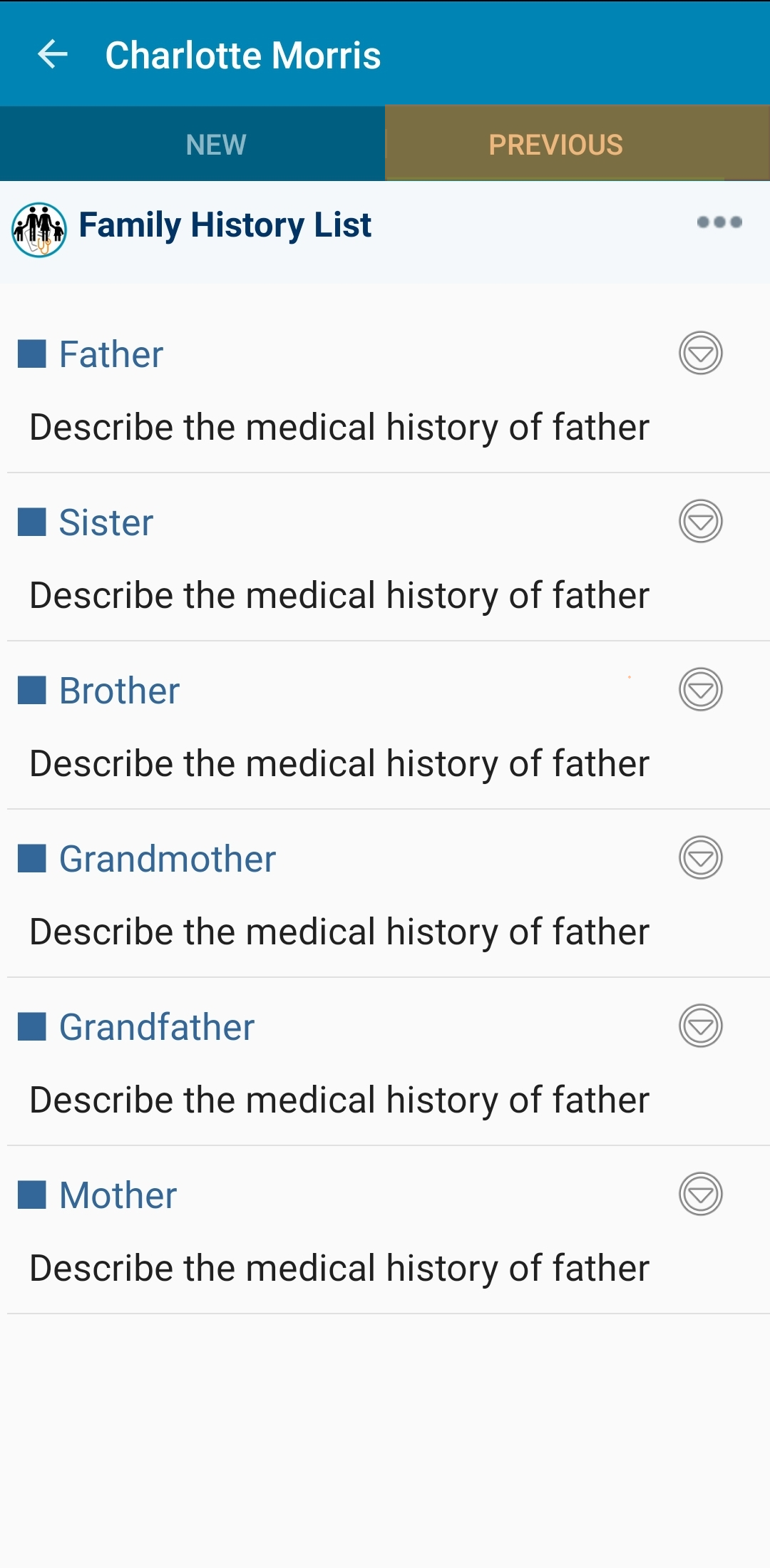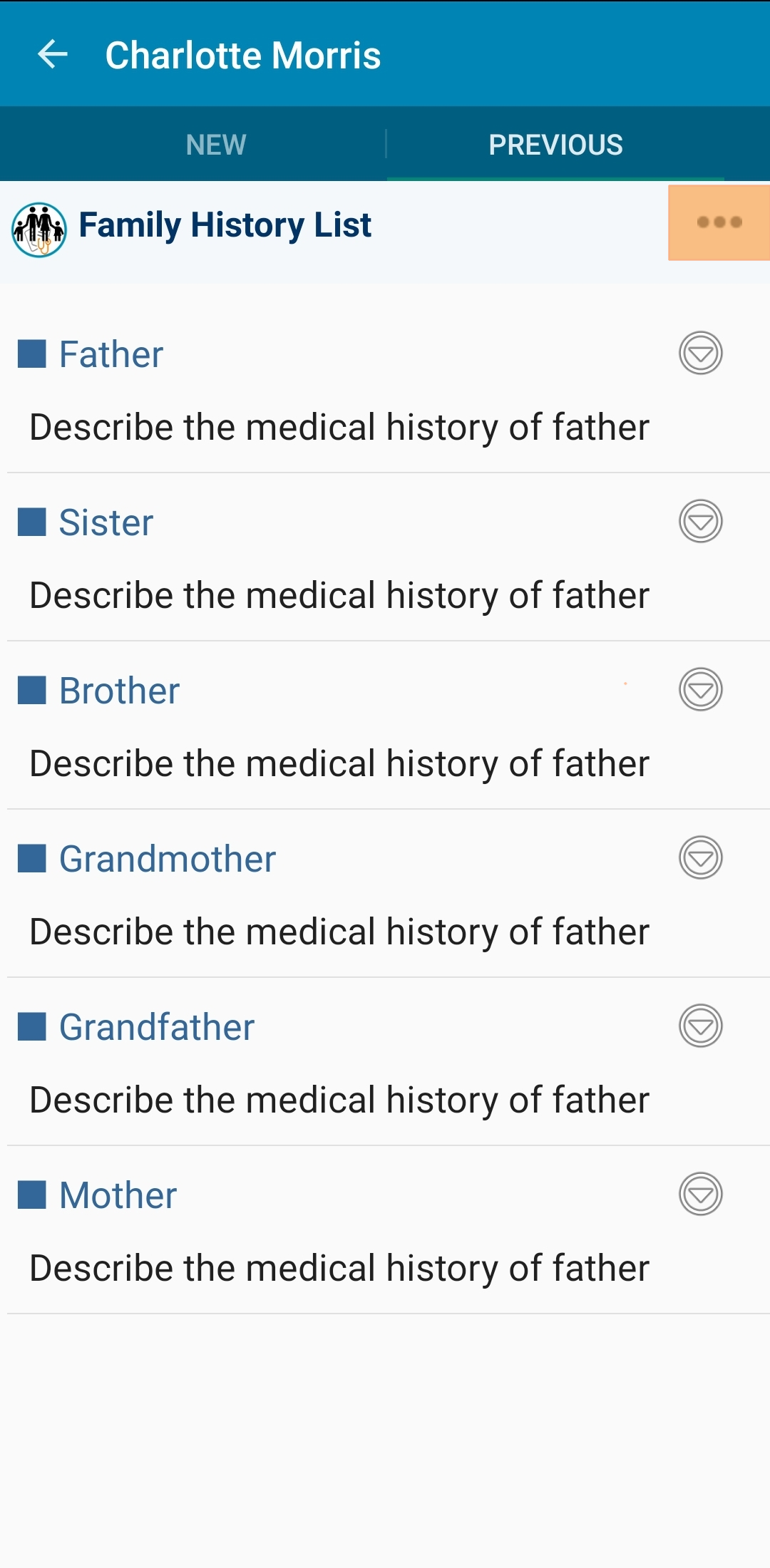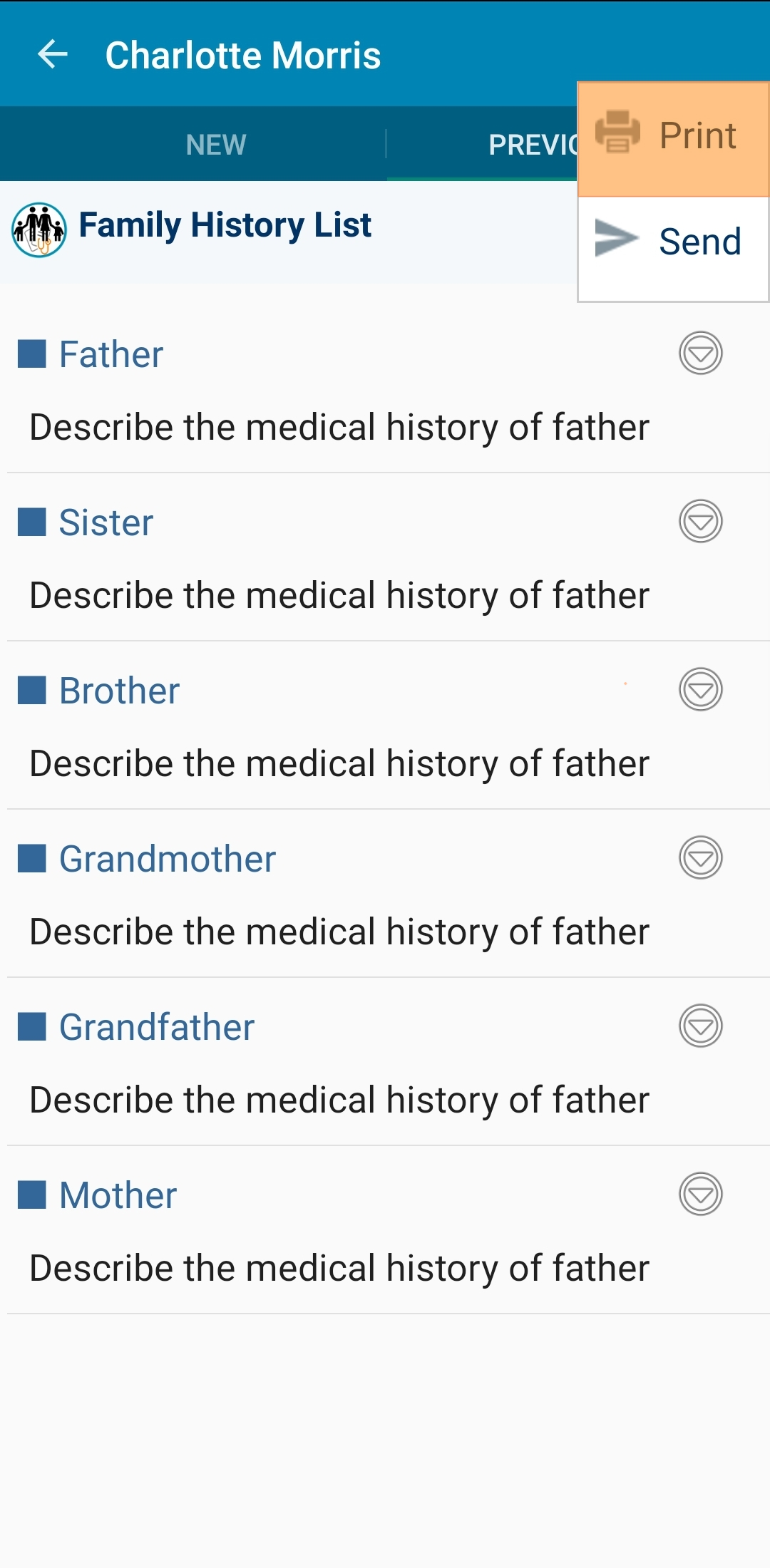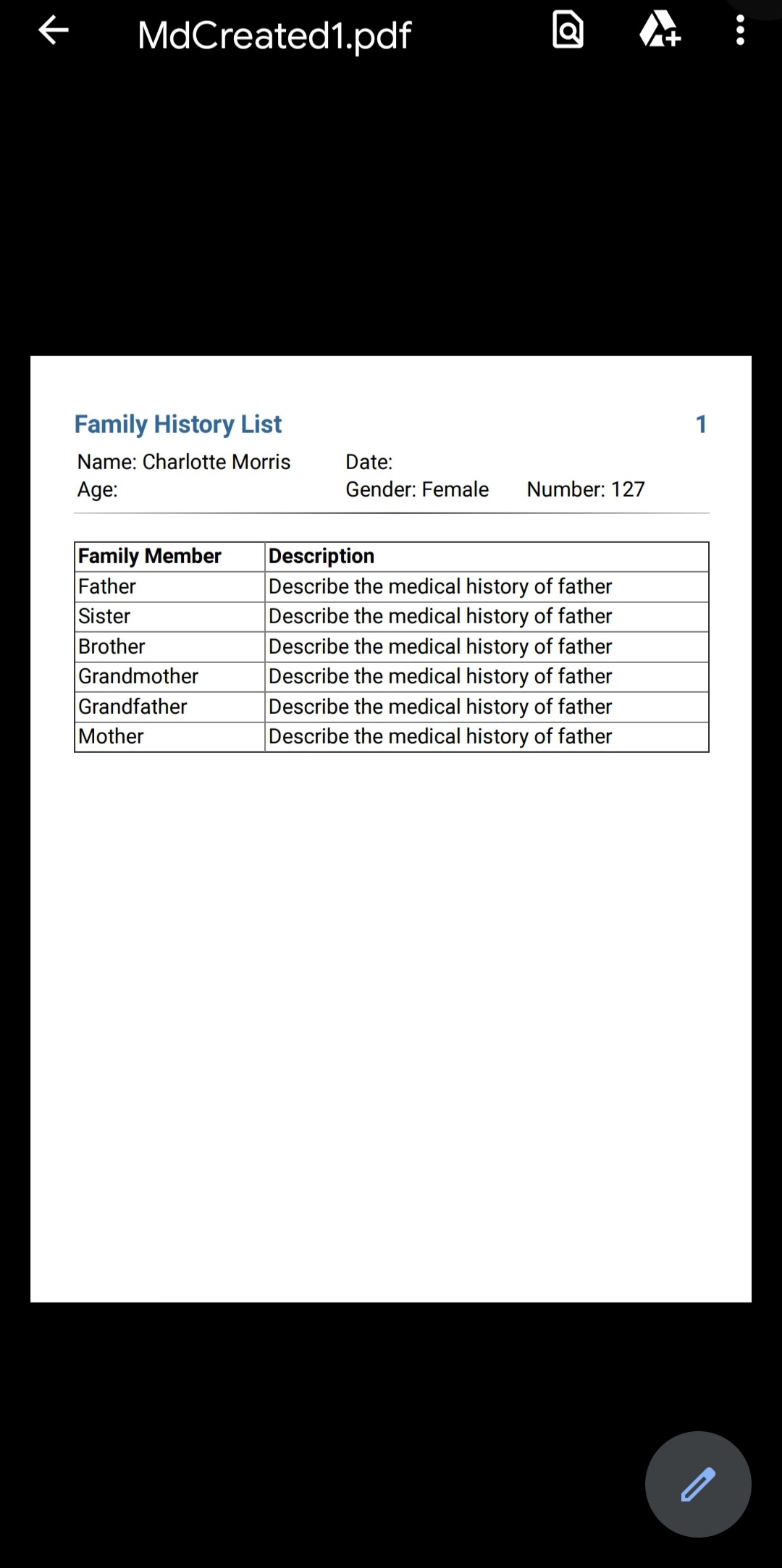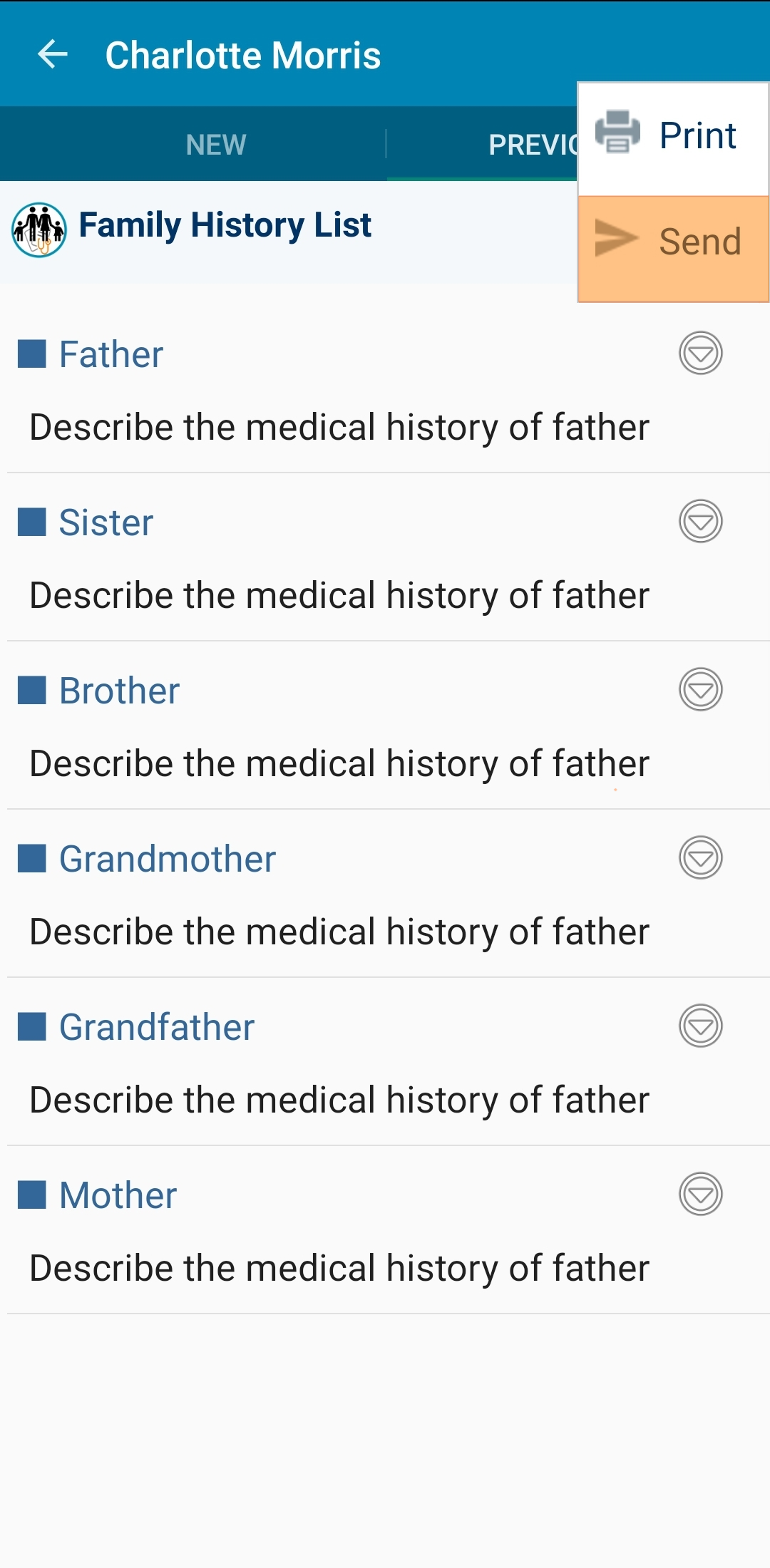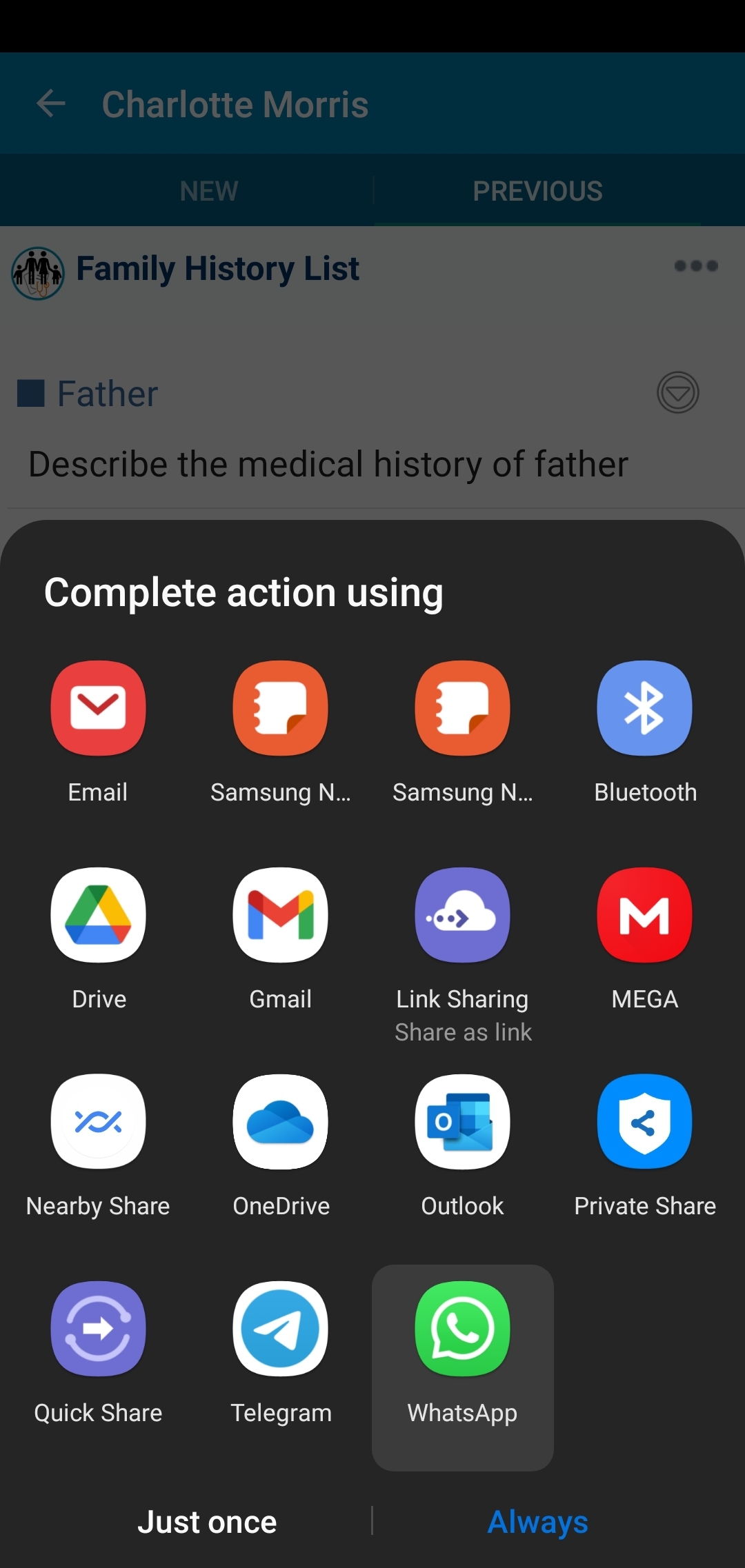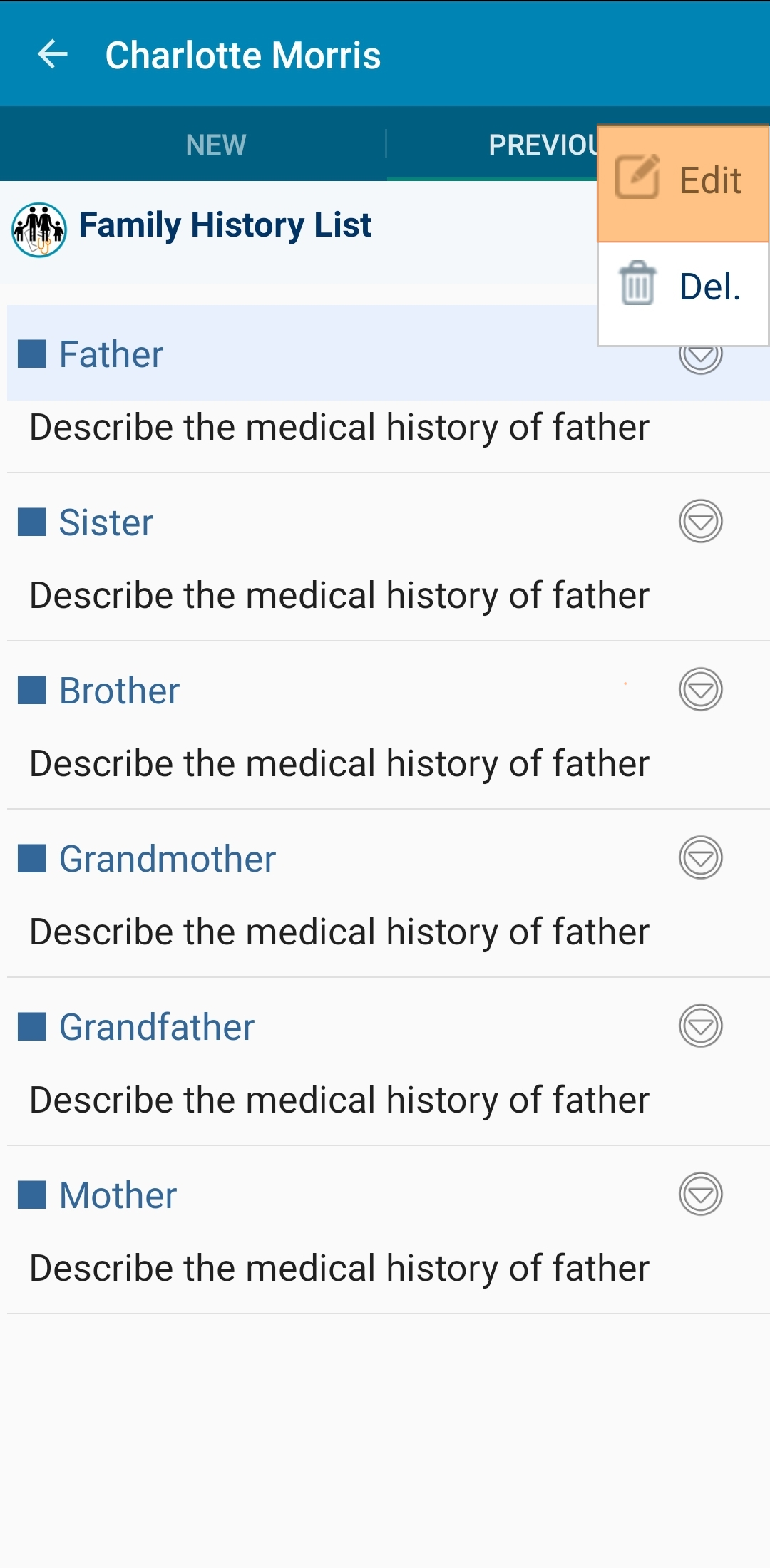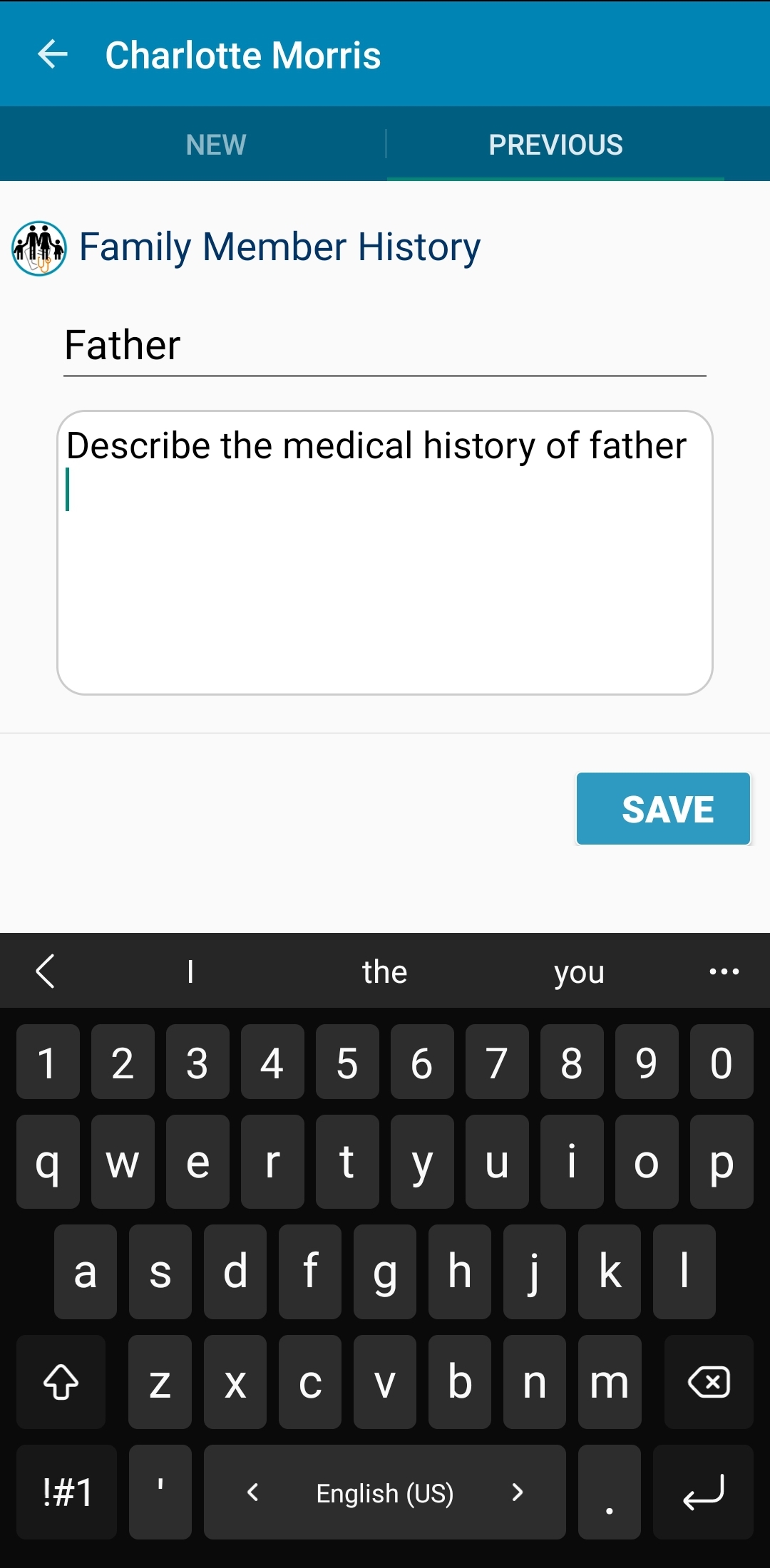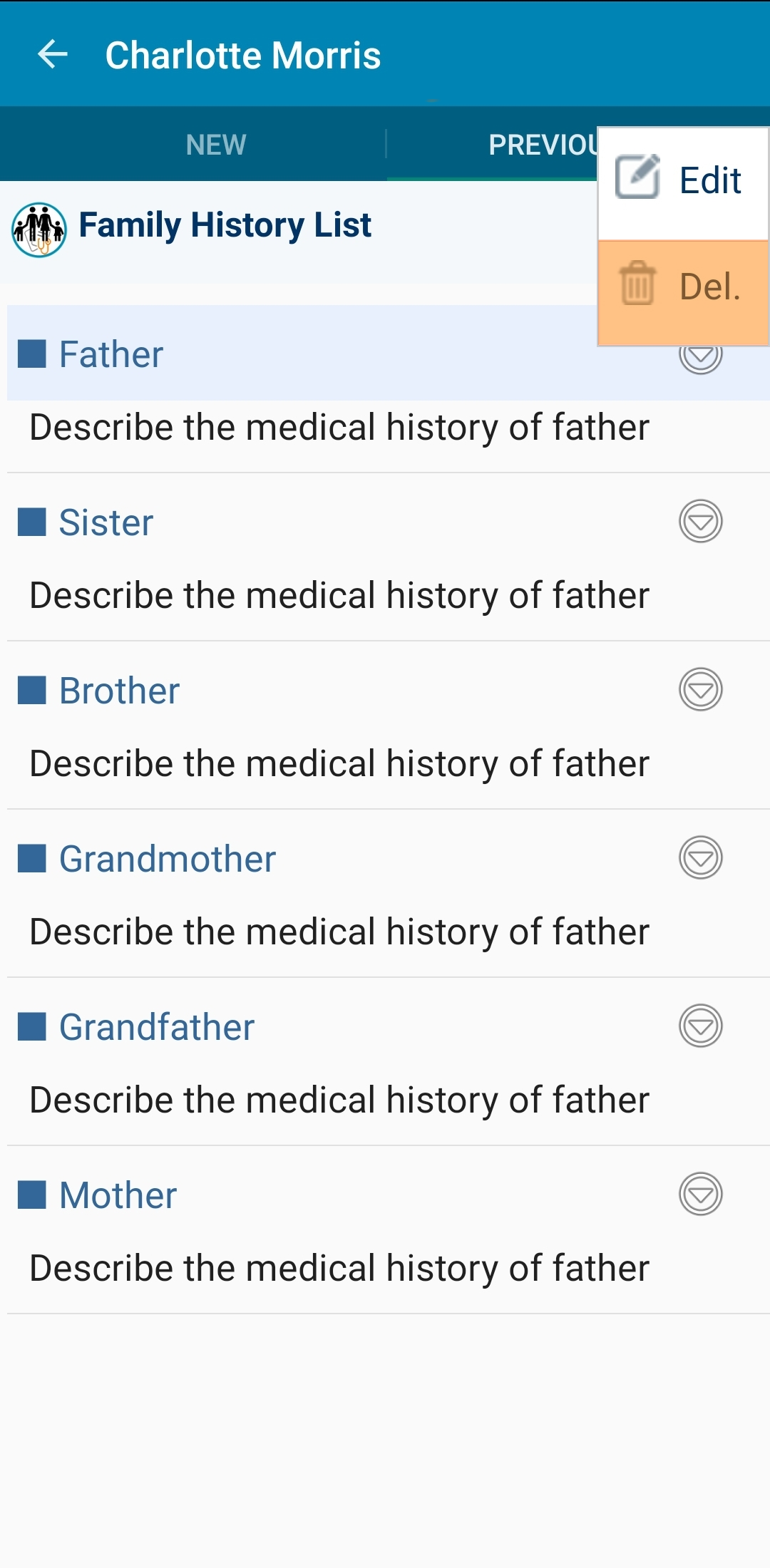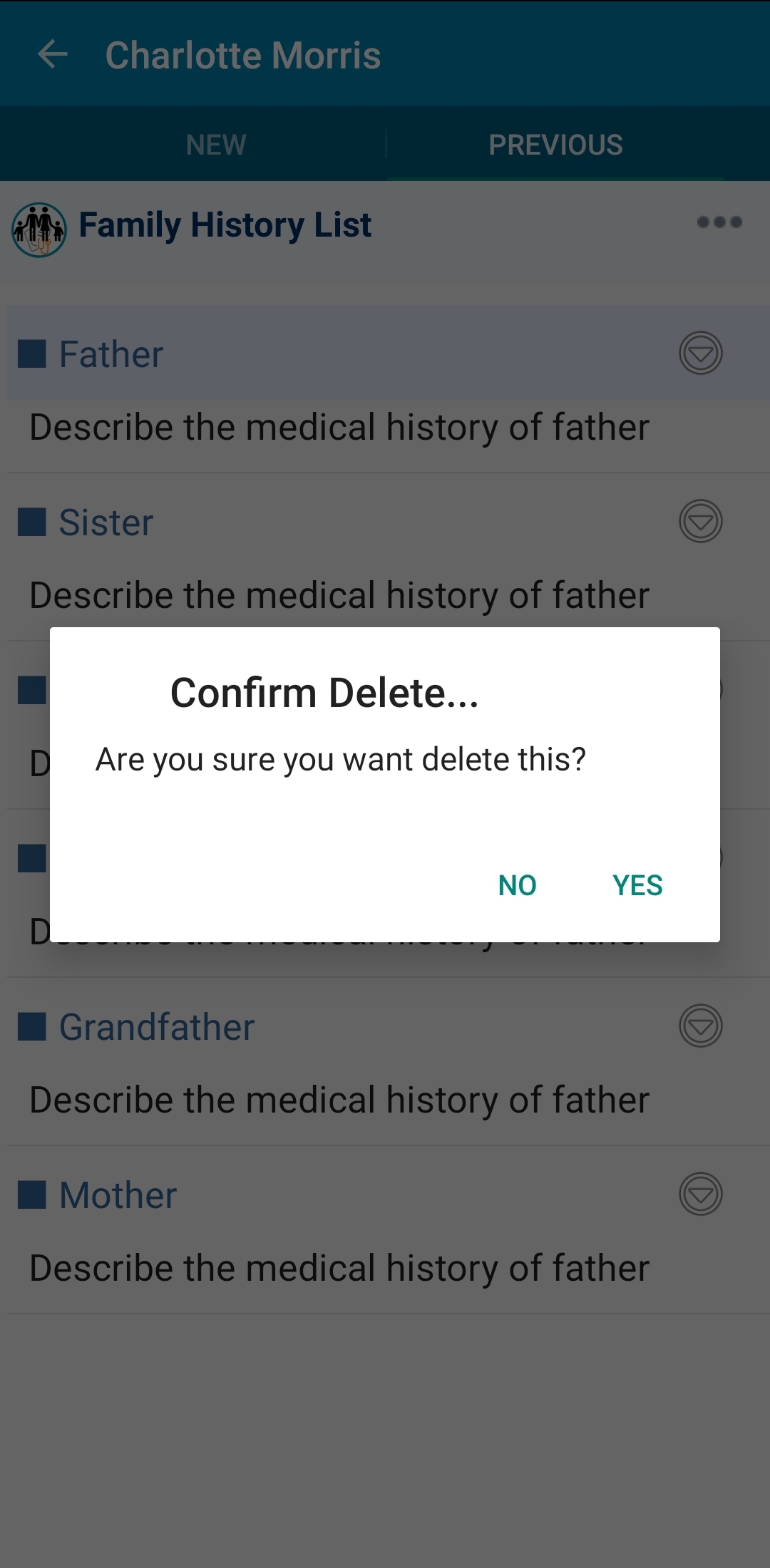1. Add family history
At the main screen, press on the search icon. enter the patient “ID” or name. the patient list will be filtered, press on the appropriate result.
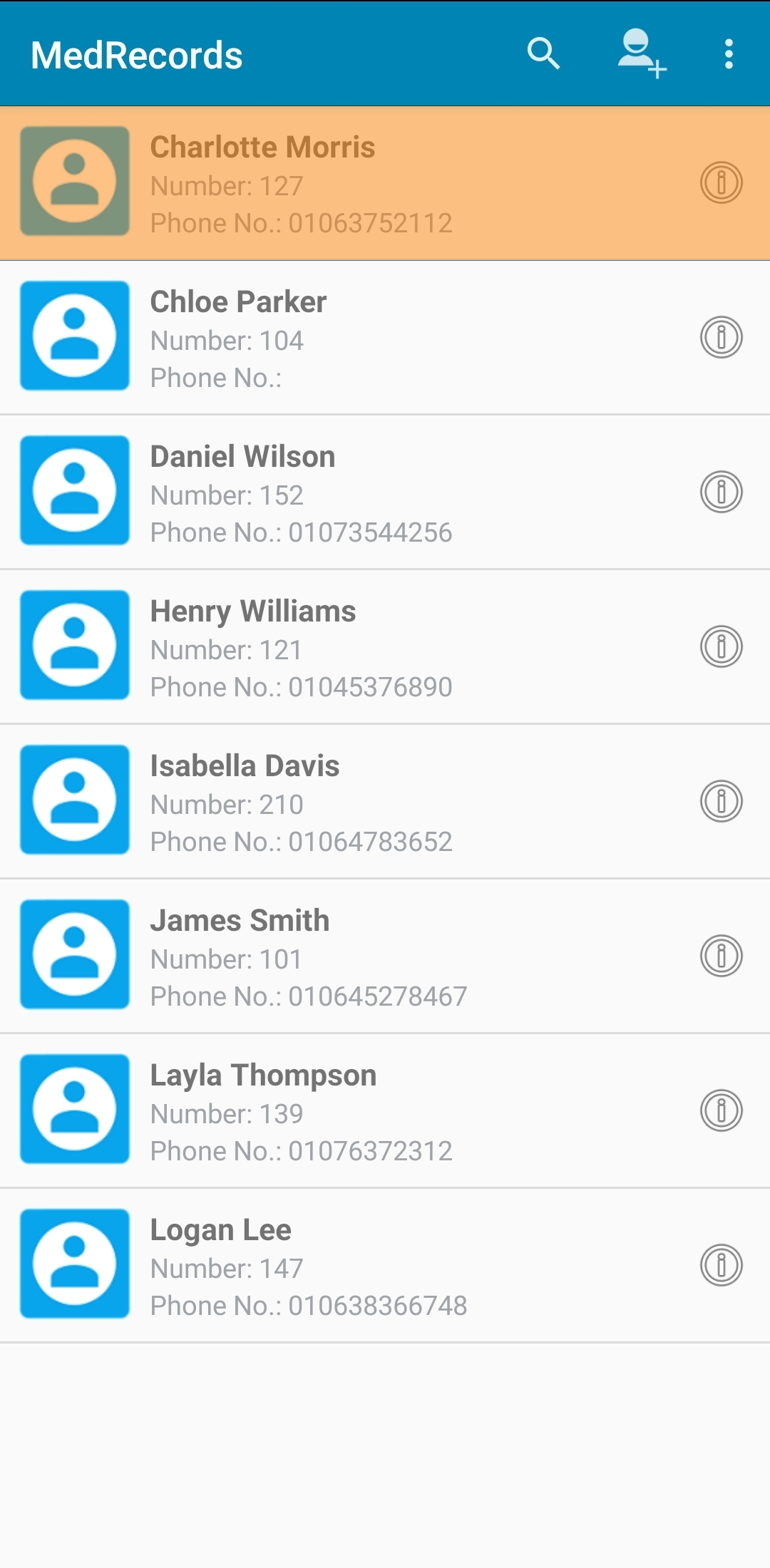
A new screen will appear. Please press on the "Family History" tab.
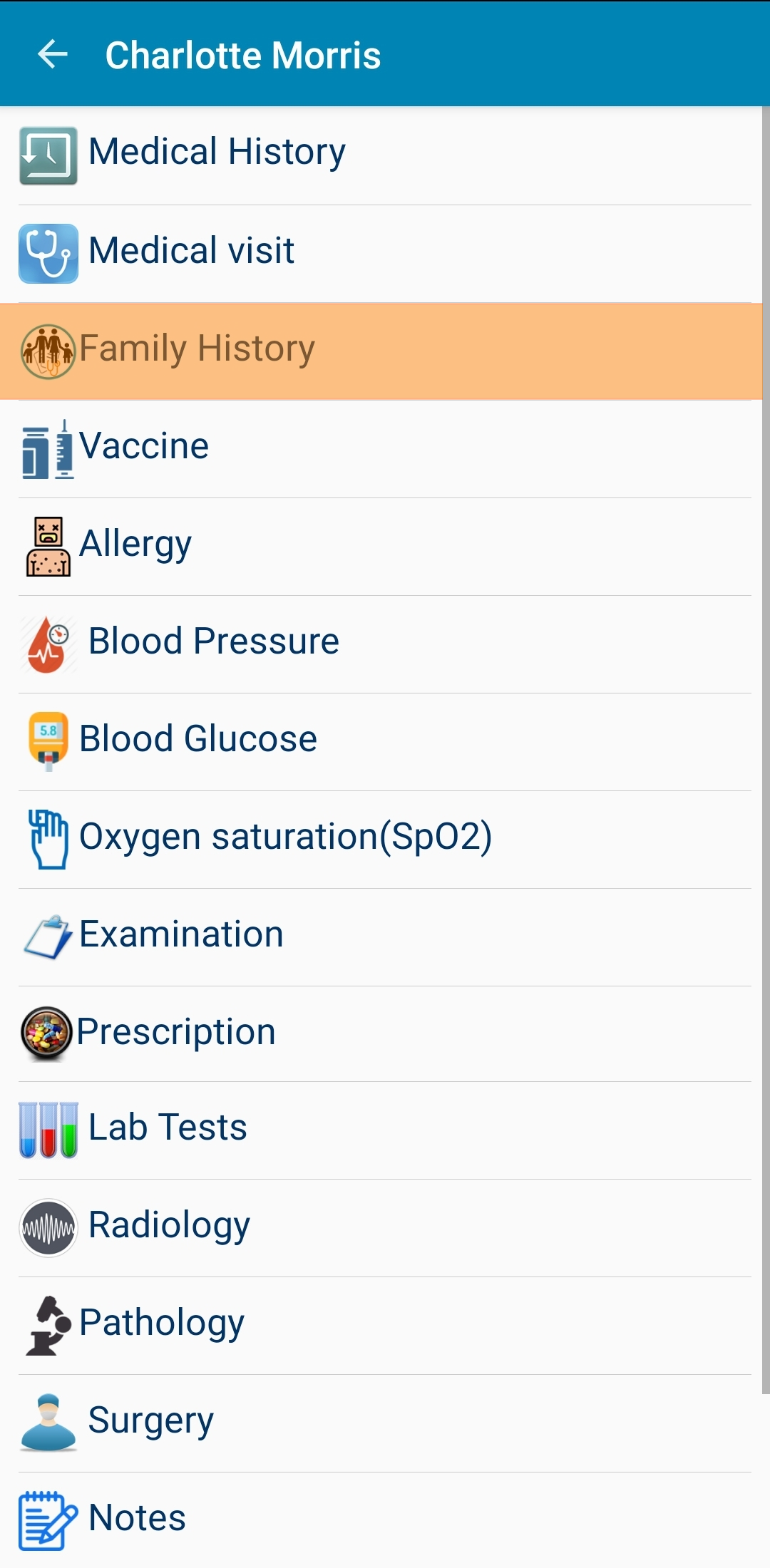
A screen will be displayed, offering adding new family History. Please enter the needed data then press the save button