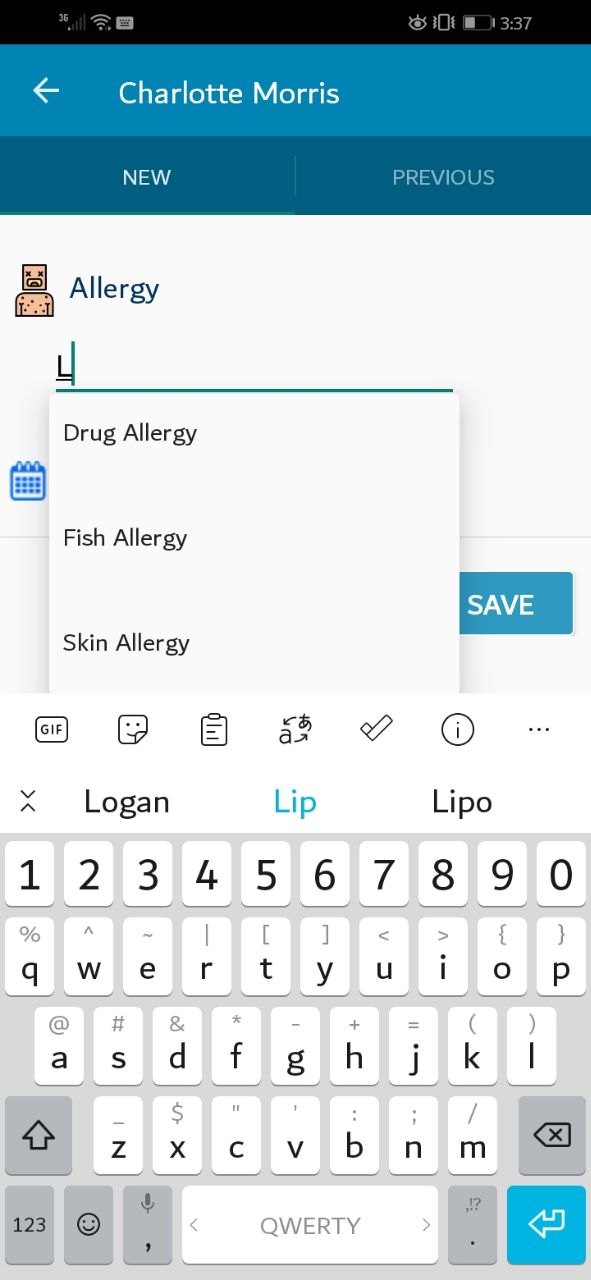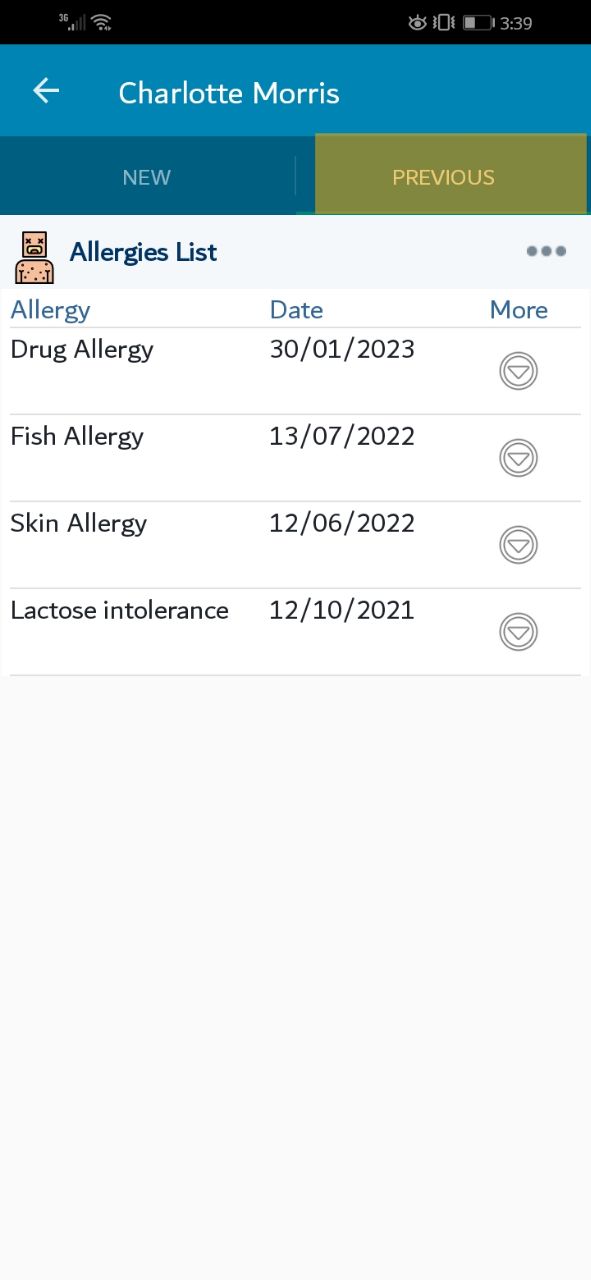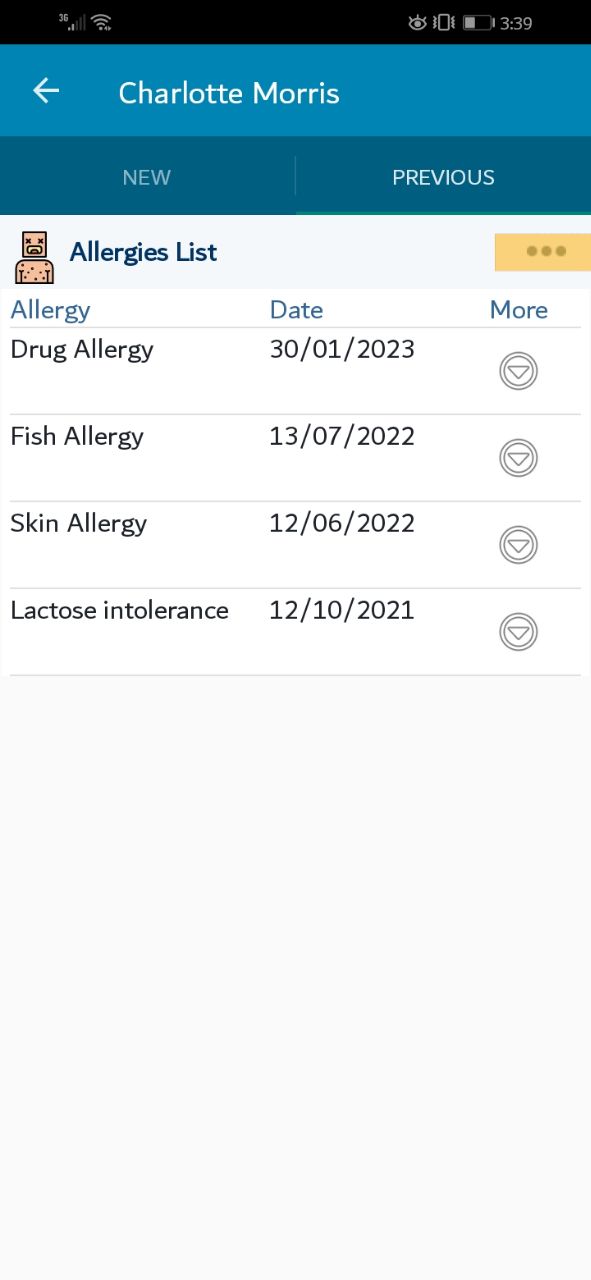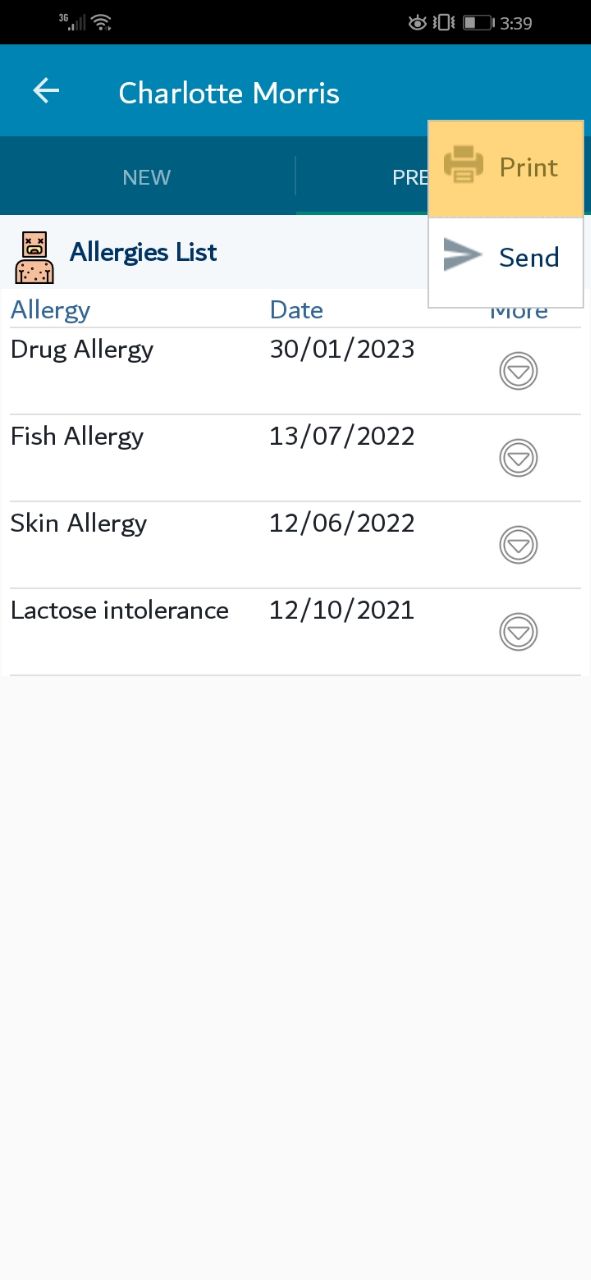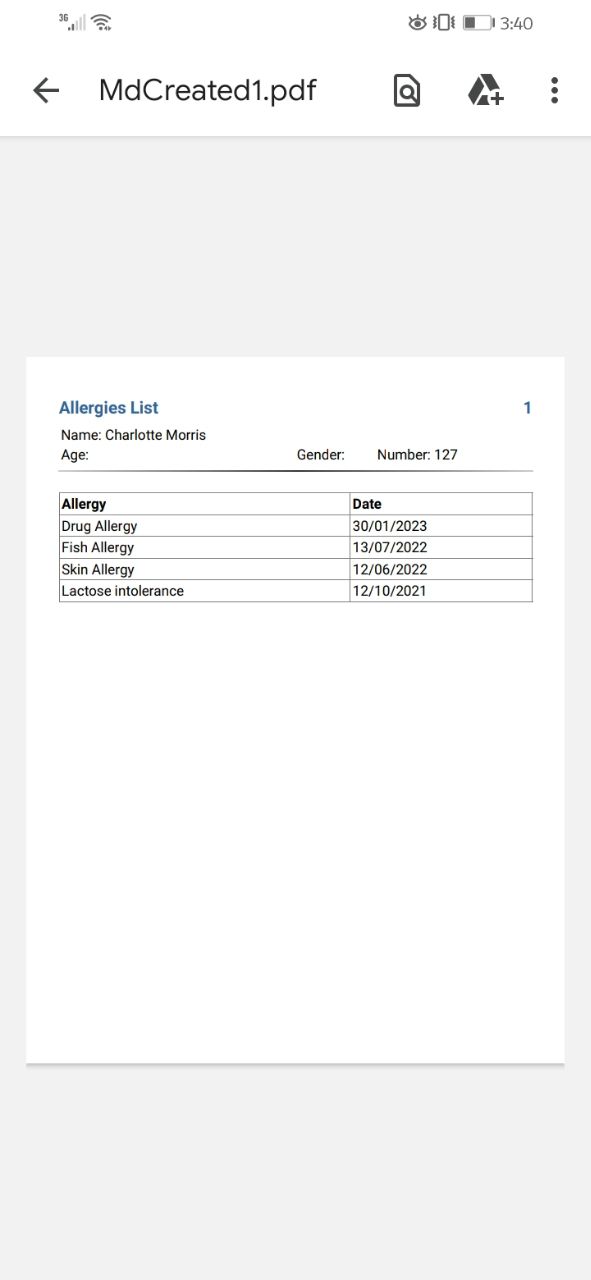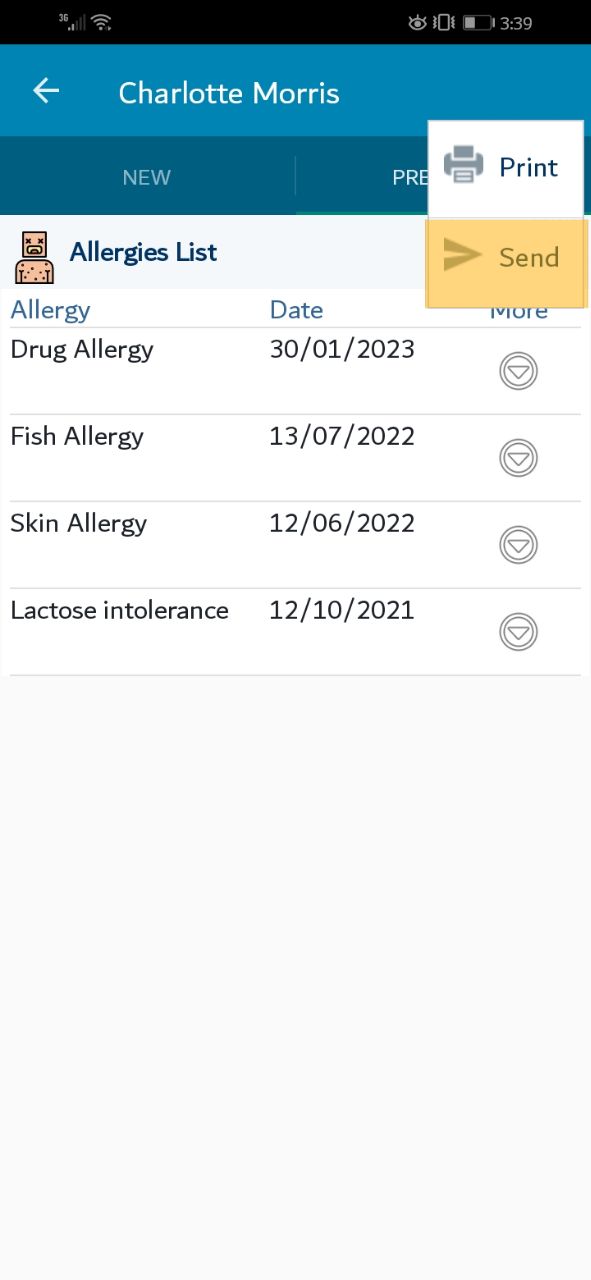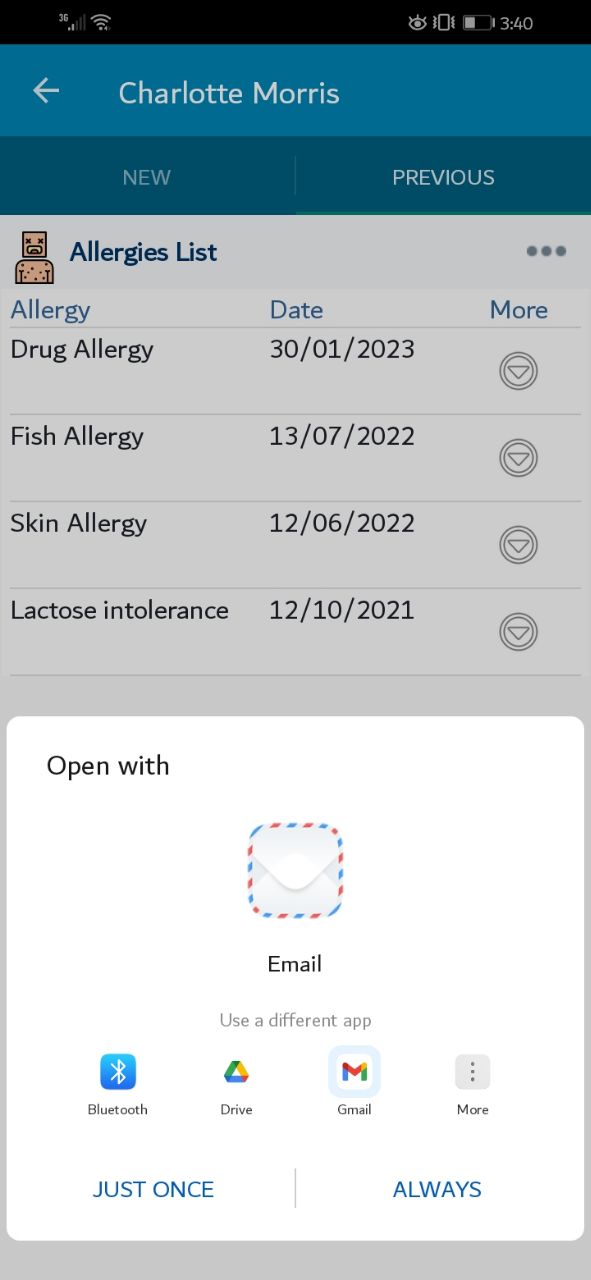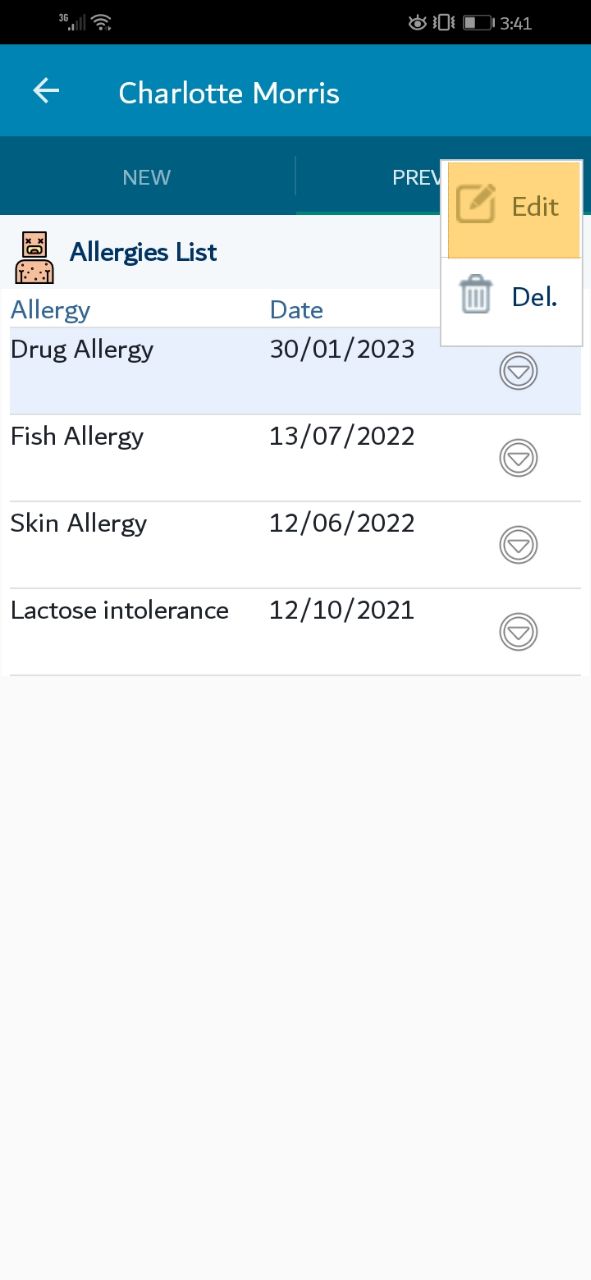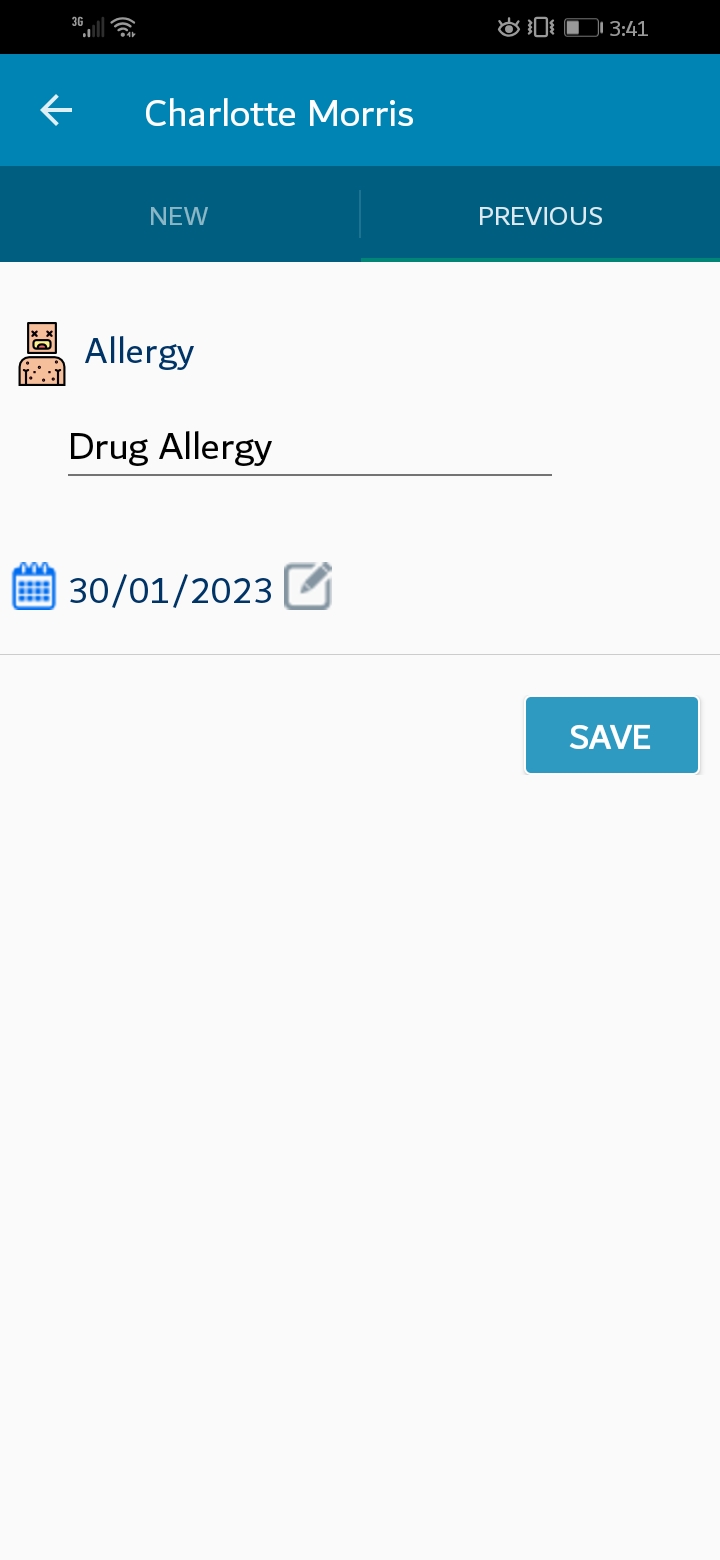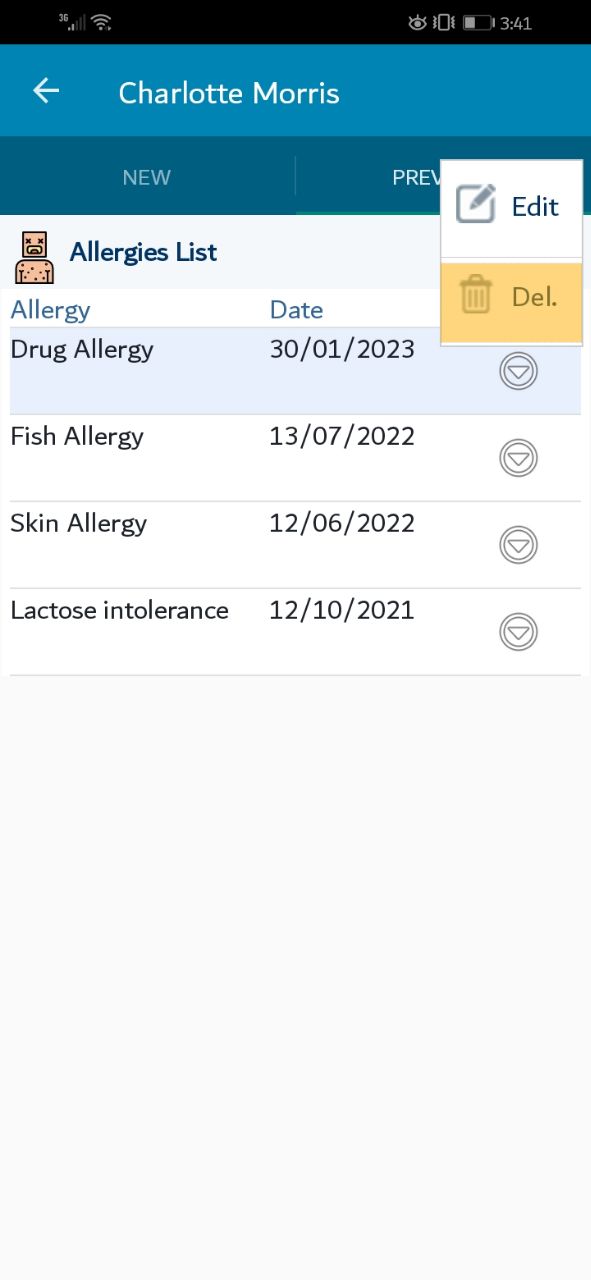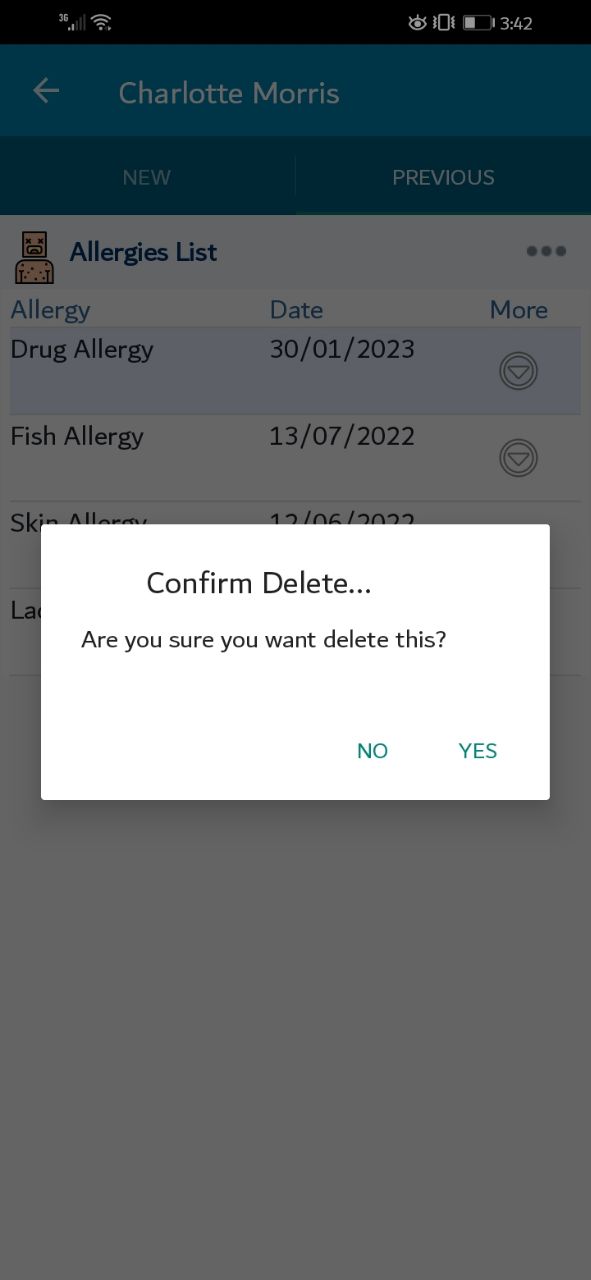1. Add Allergy
At the main screen, press on the search icon. enter the patient “ID” or name. the patient list will be filtered, press on the appropriate result.
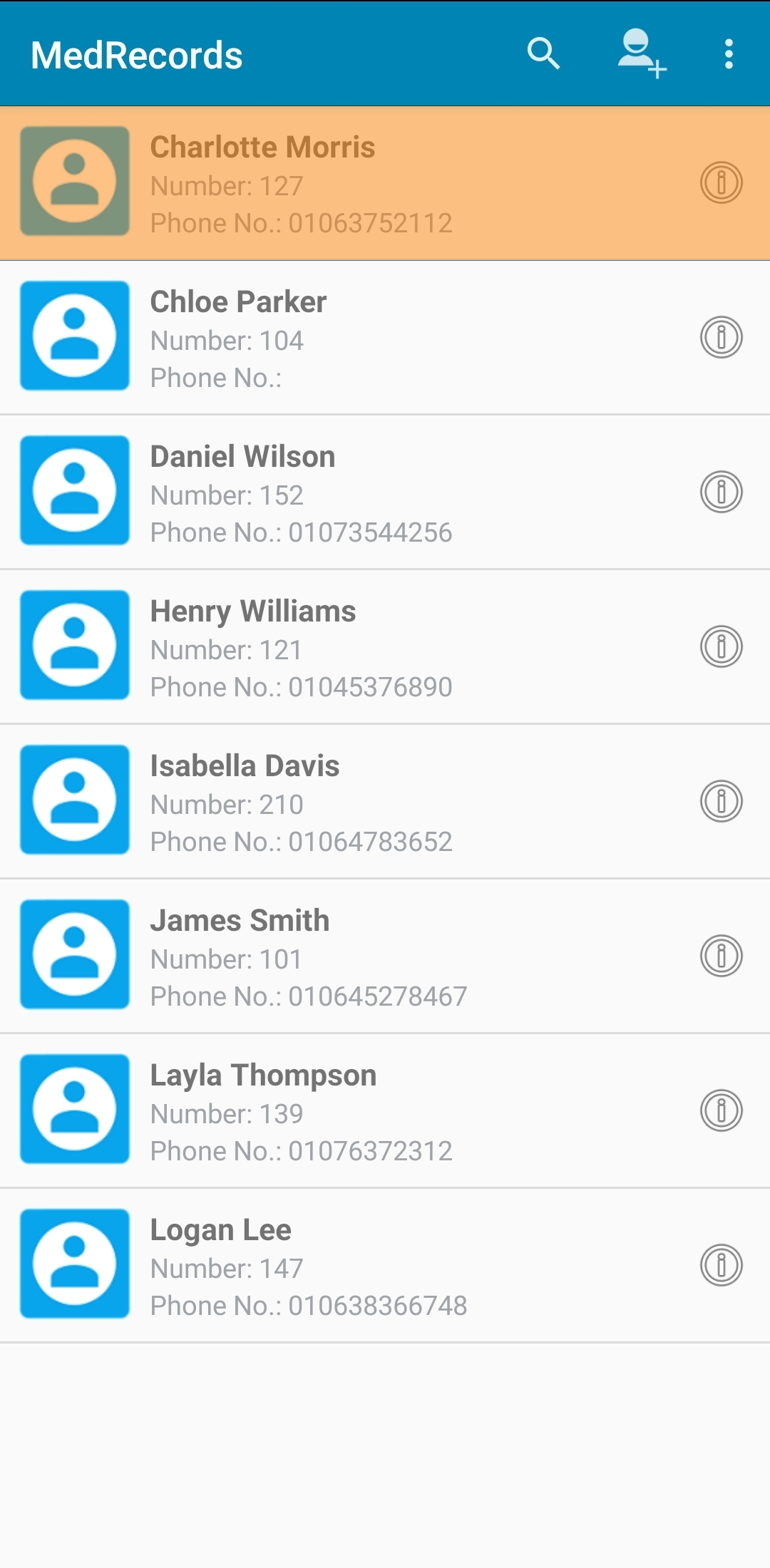
A new screen will appear. Please press on the "Allergy" tab.
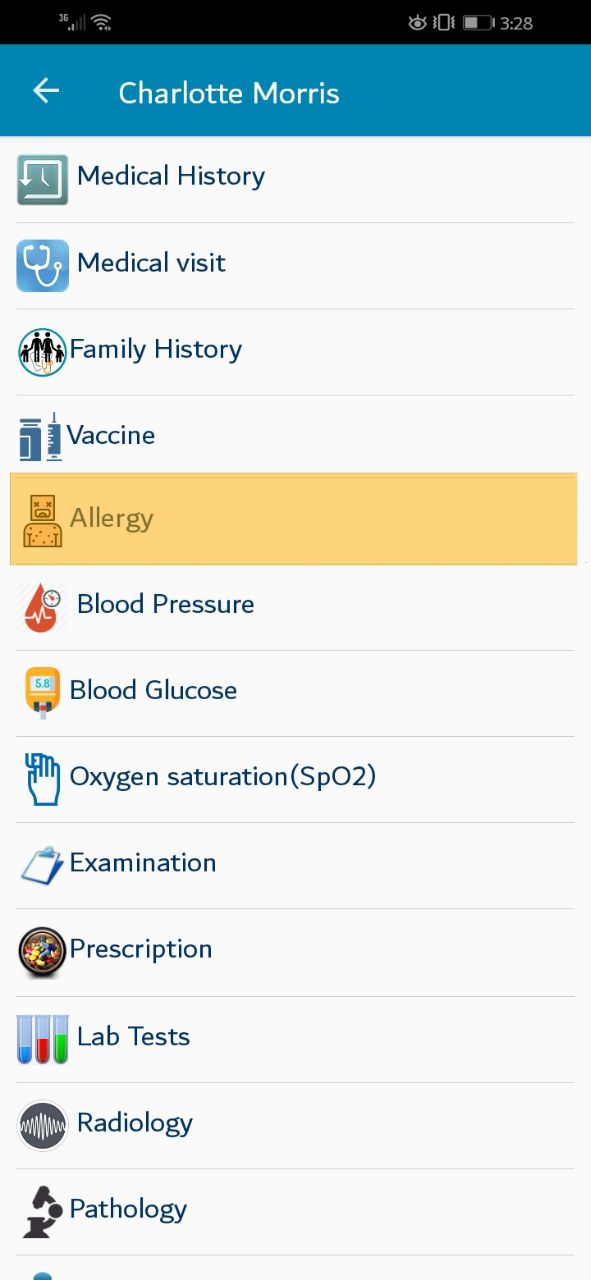
A screen will be displayed, offering adding new allergy. Note that allergy field uses the auto-complete style; you enter the allergy just once and the systeem will save it, you will select it later instead of typing it again. Please enter the needed data then press the save button